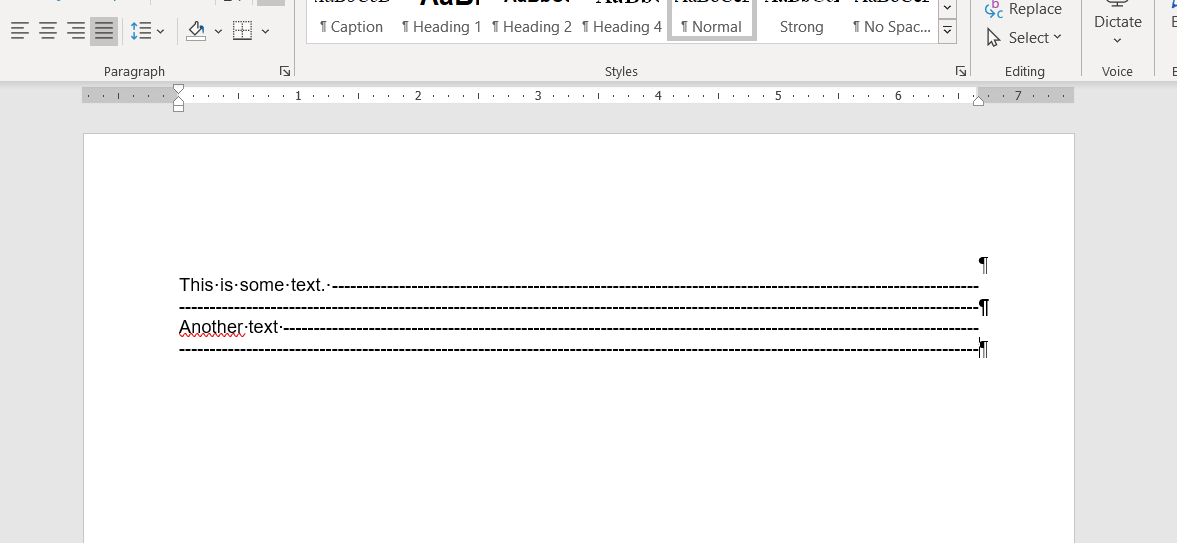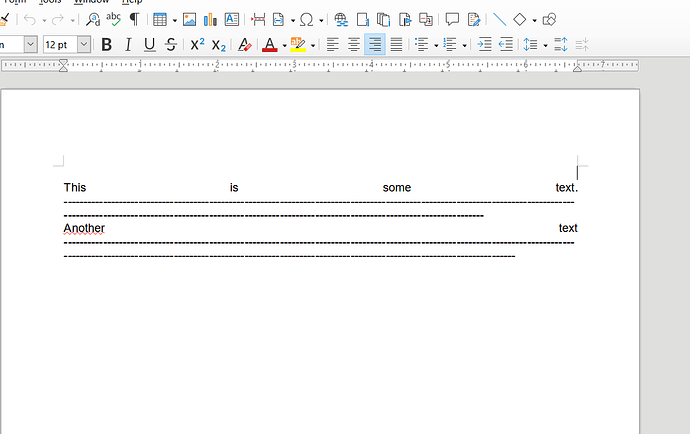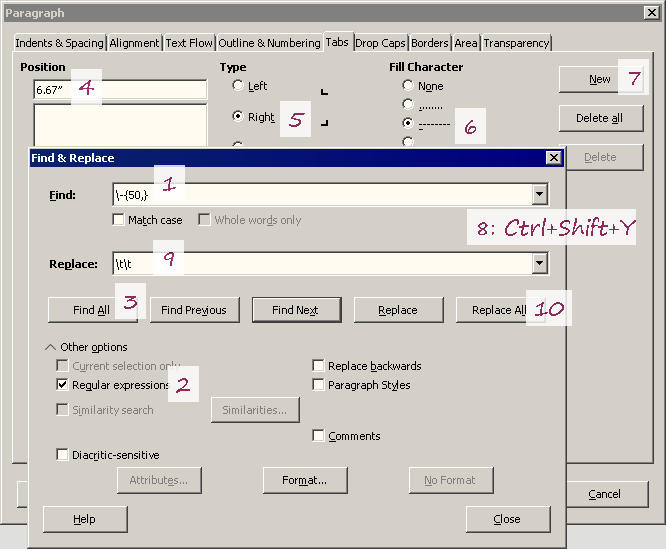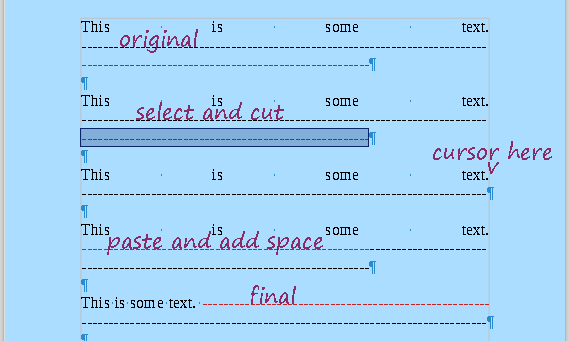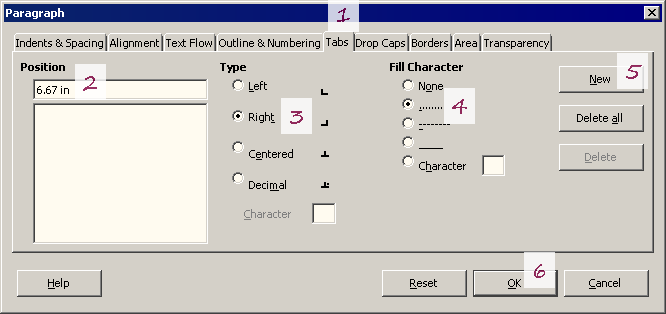EDIT 2 (2020-10-25):
- The better way:
- Find all
\-{50,} (with Regular expressions).¹
- Choose menu
Format - Paragraph…, and add a new right tab stop at 6.67" (it is preferable to make this value bigger, and not smaller, than the width of the paragraph area), with dash fill.²
- Choose menu
Edit - Repeat: Apply attributes (the same that Ctrl+Shift+Y).³
- Replace all with
\t\t.
¹ \- stand for slash hyphen, {50,}stand for at least 50.
² This will work only for the first paragraph (maybe a bug).
³ This will apply the tab stop to all selected paragraphs.
EDIT 1 (accepted answer):
- The elegant way:
- Find all
-.
- Check Current selection only, find
--, and replace with -- (not seen but there is slash hyphen, zero width space,¹ slash hyphen, zero width space). Keep in mind that whatever two consecutive slashes hyphens in the document will be replaced (or find --- instead of --).
¹ To get a zero width space type U+200B and inmediatelly press Alt+X (don’t work in the Replace: field, so you will need to paste it from the document).
- The dirty way: Add manually a space at the end of the first line. To avoid the need of guess were to add a space, you could:
- Cut the second line of dashes,
- Paste it after the text,
- Add a space.
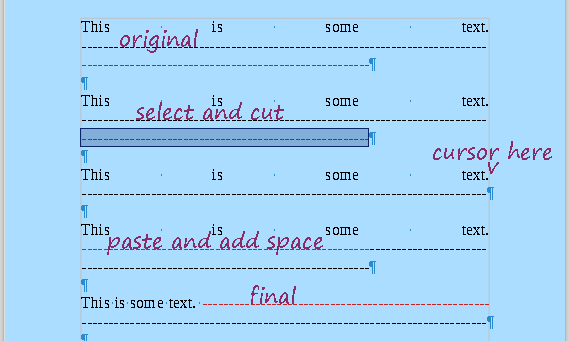
And teaches writer/user to use a better option: tab stops also can be used in Word.
Original answer: Choose menu Format - Paragraph…, and add a new right tab stop at 6.67", with dash fill. Then press the tab key at the right of the text.
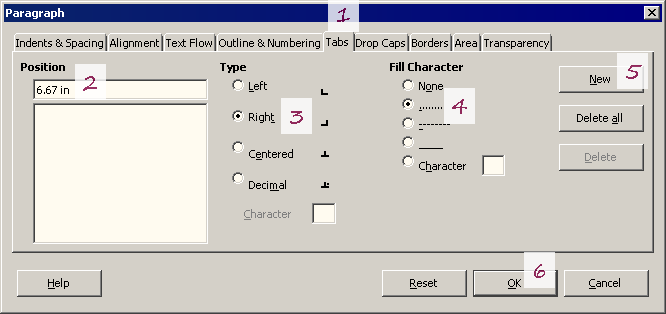
Notice that you can use another character (only one by tab stop) as Fill Character.
More LibreOffice Help on Tabs.
Tested with LibreOffice 6.4.7.2 (x86); OS: Windows 6.1.
Add Answer is reserved for solutions.
Press edit below your question if you want to add more information; also can comment an answer.
EDIT: hyphen (-) not slash (/).