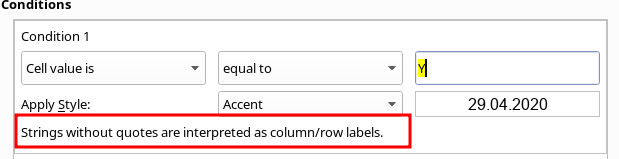Hello,
the buzzword here is “Conditional Formatting”.
Step1 - Preparation of required styles for Conditional Formatting
Conditional Formatting requires a style to be applied based on one (or more) condition (See Step 2). Hence we need to create cell styles for a green background and one for a red background. This is what this step is about:
- Go to menu
Styles -> Manage Styles (or use F11)
- Click the icon Cell Styles (leftmost beneath the word Styles)
- Right click on Default and select
New and then tab Organizer
- Provide a name (e.g.
BGgreen for a green background - but it is up to you)
- Change to tab
Background, click button color and select your desired green color
- Click
OK
Repeat the same thing for red colored background (e.g. BGred)
Step2 - Define the Conditional Formatting
(This example assumes that Y or N should be input in column A, starting in row 2 (row 1 should be a header line with no data input)
- Select cell
A2
- Go to menu
Format -> Conditional -> Condition
Condition 1 Cell value is equal to and type "Y" into field and Apply Style select BGgreen
Condition 2 Cell value is equal to and type "N" into field and Apply Style select BGred
Cell Range Enter A2:A1048576
See the following sample file: ConditionalFormatting-Yes-No.ods
Hope that helps.

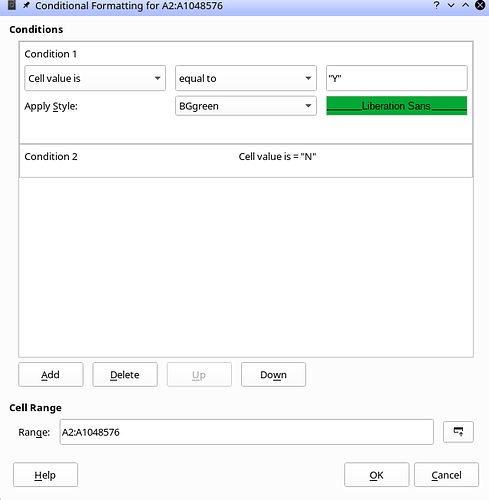
 That worked perfectly, i think the error i was making was not putting “” either side of the letter as this was how i was trying before, just with Y or N
That worked perfectly, i think the error i was making was not putting “” either side of the letter as this was how i was trying before, just with Y or N