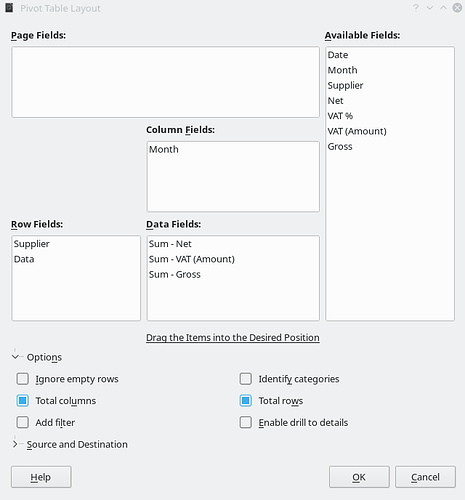A case for a pivot table.
First insert another column to your data, name it Month and, assuming your Date column is column A and Month column is B, use the formula =YEAR(A2)*100+MONTH(A2) in cell B2 and copy the cell to the clipboard and paste it down to the end of your data to calculate a month serial number for each row.
Then place the cell cursor somewhere in the data cell range and invoke menu Data → Pivot Table → Create, the data range gets selected and is asked for confirmation, OK.
In the Pivot Table Layout dialog drag&drop fields Month and Supplier (in that order) to Row Fields and fields Net, VAT and Gross to Data Fields. The default data operation is Sum. OK.
That’s it. The pivot table is created on a new sheet. To refresh when data is altered do a right mouse click on the pivot table and from the context menu select Refresh. Or select Properties to rearrange the pivot table layout.