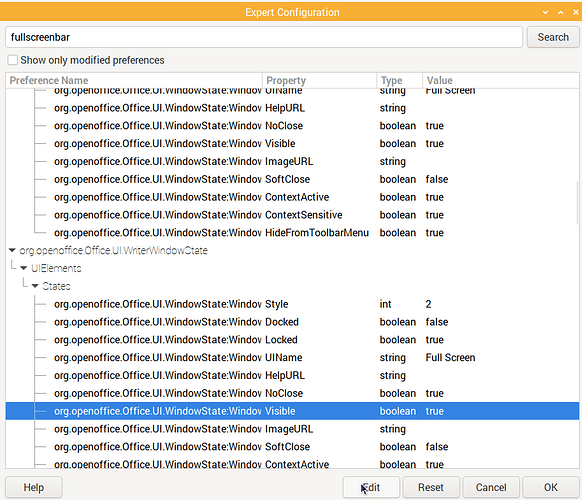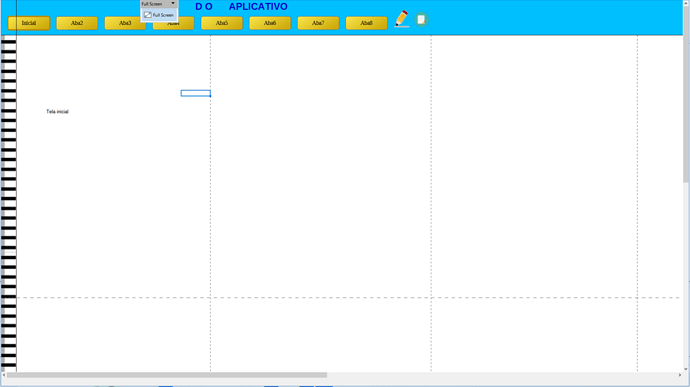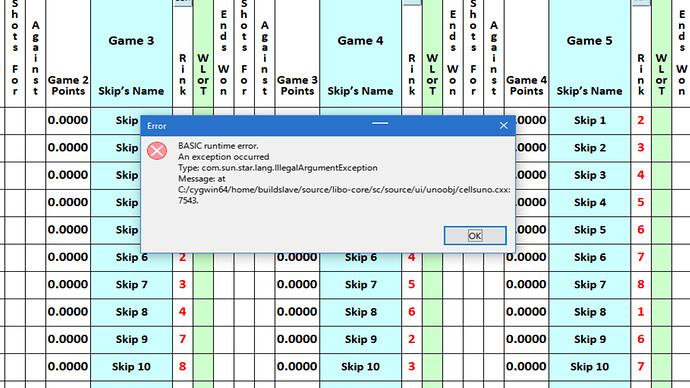How do you get rid of that annoying little tag on the upper left of the screen which states the obvious, which is that we are in Full Screen mode.
It is for those who have difficulty finding the »Esc« key, or the key combination »ctrl+shift+j«.
But how do you get rid of it?
It seems the answer is toggle full screen, toggle out of full screen, toggle back into full screen.
I just test this on Ubuntu 22.04 LibreOffice 7.6, Snap LibreOffice 24…, Flatpak 7.6, AppImge 7.3, AppImage 7.6.
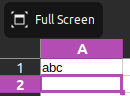
I pressed shift+ctl+j puts me in full screeen with the Full Screen button. shift+ctl+j again takes me out of full screen, shift+ctl+j one final time puts me back in full screen, BUT, no button.
Thanks for taking the time ti help me out. I tried your solution but it didn’t work for me no matter how many times I toggled back and forth. I’m using the new version LibreOffice 24.2.12. I never had this problem with the older versions that I was using. Even if your solution had worked for me I find that not very satisfactory as having to put that in a guide to using my program would look pretty silly and not a good feature for Libre.
Take care,
OldJack
What OS are you using? Windows?
Hallo
open ⇒ Tools ⇒ Options ⇒ LO ⇒ Advanced ⇒⇒ Expert Configuration
search for fullscreenbar and change every node with Property: Visible from True to False
I tried this and it appeared as if I had made the necessary edits. But when I closed the window and went back to double check the window state in the Calc list just keps changing back to “true” when I close it. It stays at “false” in all the other Office Elements.
OldJack
Hi, @OldJack , see this example, the small label has been eliminated.
ModeloArquivoCalc1.ods (38,9,KB)
I downloaded and tested your example. I’ve attached a screen shot. That little tag is stilt there.
Old Jack.
The “Close fullscreen” tag is a tiny toolbar. Click its menu dropdown and in the menu select to dock the toolbar. Docked toolbars are hidden in fullscreen mode.
You may need to also remove the “close fullscreen” button on the toolbar to render it invisible, I am not quite sure.
Ahhh! I finally get it. Im a newbie at this and old enough that my memory bank doesnt hold as much information as it once did. Or maybe its just full. But it seems theres just so much that is either not in the documentation or is very difficult to find that makes this forum so great. I hope I don`t run into a “real” problem someday. Thanks to you all for your help.
Old Jack.
Not in the first instance.
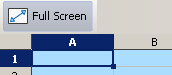 LO 7.5.9.2 and 24.2.0.3.
LO 7.5.9.2 and 24.2.0.3.
Ah, but now just when I thought I had everything working fine all at once when I press a quick key combination assigned to a macro I get the following as shown on the attached file. What does it mean?
OldJack
Attention, the keyboard shortcut will only work on your machine if there is not an identical one already assigned to the Operating System.
But apparently the message indicates an error in Basic.
It seems to mean that the macro, or a function/procedure within it or called by it, did not receive input of the type it expected.
More explicit explanation than this is difficult to compile without you providing more detail:
- Is this happening only when you have enabled fullscreen in Calc, or does it happen also when you have the full user interface (toolbars, menus) visible?
I.e. is it related to the fullscreen mode question? Otherwise it should be posted as a new issue. - What type and version of operating system is installed on your computer?
Windows 8/10/11 ;MacOS Menterey/Ventura/Sonoma, Ubuntu Linux 20/21/22/23/24, etc. - What is the keyboard combination you push to activate the macro?
- What is the purpose of the macro?
- Can you share the macro with us?
Thanks for your response…
- The issue does not only occur when I enable fullscreen but only showed up after I solved my delemma with that issue. So, yes I guess it is a new issue. How should I title the issue?
- My operating system is Windows 10.
- The Keyboard combo is Ctrl+Shift+E. It is used to unprotect the active sheet so that some changes can be made under special circumstances… I do not use Ctrl+Z as I do not wish to have to input the password each time the sheet is unprotected. (And Ctrl+Z has no contextual meaning as in “Edit” and therefore becomes difficult for the unfamiliar and occasional user to remember.) The macro is attached. It is used for several sheets and incorporates two different passwords. The sheets are otherwise protected to guard against accidental changes. It works fine for all the other sheets except the “Play_Schedule”.
I suspect that it has something to do with my choice of Ctrl+Shift+E.
Sub Edit_Sheet
oDoc = ThisComponent
oActiveSheet = oDoc.getcurrentcontroller.activesheet.Name
If oActiveSheet = "Menu" then
oSheet =oDoc.sheets.getByName("Menu")
oRange = oSheet.getCellRangeByName("A2")
If oRange.getvalue = 0 then
oSheet.UnProtect("5341")
oRange.setValue 1
Elseif oRange.value = 1 then
oSheet.UnProtect("5341")
oRange.setValue 0
oSheet.Protect("5341")
End If
Elseif oActiveSheet = "Play_Schedule" then
oSheet =oDoc.sheets.getByName("Play_Schedule")
oRange = oSheet.getCellRangeByName("A2")
If oRange.getvalue = 0 then
oSheet.UnProtect("edit")
oRange.setValue 1
Elseif oRange.value = 1 then
oSheet.UnProtect("edit")
oRange.setValue 0
oSheet.Protect("edit")
End If
Elseif oActiveSheet = ("Guide") then
oSheet =oDoc.sheets.getByName("Guide")
oRange = oSheet.getCellRangeByName("A1")
If oRange.getvalue = 0 then
oSheet.UnProtect("5341")
oRange.setValue 1
Elseif oRange.value = 1 then
oSheet.UnProtect("5341")
oRange.setValue 0
oSheet.Protect("5341")
End If
Elseif oActiveSheet = ("Scoring_Systems") then
oSheet =oDoc.sheets.getByName("Scoring_Systems")
oRange = oSheet.getCellRangeByName("A1")
If oRange.getvalue = 0 then
oSheet.UnProtect("5341")
oRange.setValue 1
Elseif oRange.value = 1 then
oSheet.UnProtect("5341")
oRange.setValue 0
oSheet.Protect("5341")
End If
Elseif oActiveSheet = ("Welcome") then
oSheet =oDoc.sheets.getByName("Welcome")
oRange = oSheet.getCellRangeByName("A1")
If oRange.getvalue = 0 then
oSheet.UnProtect("edit")
oRange.setValue 1
Elseif oRange.value = 1 then
oSheet.UnProtect("edit")
oRange.setValue 0
oSheet.Protect("edit")
End If
End If
End Sub