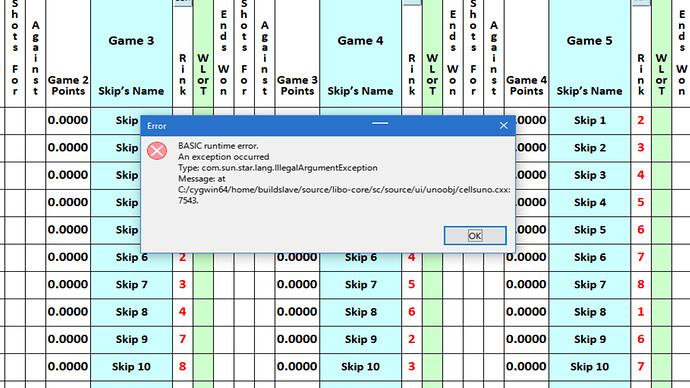Upon further investigation I was returned the following error message:
“A Scripting Framework error occurred while running the Basic script vnd.sun.star.script:Standard.Play_Schedule.Sort_Game1_ByRink?language=Basic&location=document”.
Message: The following Basic script could not be found:
library: ‘Standard’
module: ‘Play_Schedule’
method: ‘Sort_Game1_ByRink’
location: ‘document’
at C:/cygwin64/home/buildslave/source/libo-core/scripting/source/basprov/basprov.cxx:356
The problem with this message is that none of my macros are in the ‘Standard’ library. Thay are in a library name ‘Bowls’. But this message shows up on 7 macros related to Button Controls on the Play_Schedule.
Unfortuately I cannot edit the Button Controls macro assignment because for some reason the password for the Play_Schedule is returned as wrong. But it has never been anything than what it is. It couldn’t be accidentally changed because it is set by a macro. I’ve double checked all the macros that set the password and they are all the same.
Any ideas?
Thanks,
OldJack
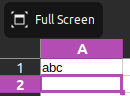

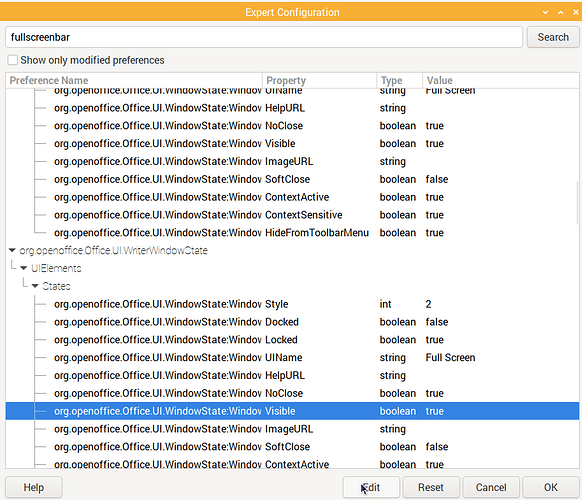
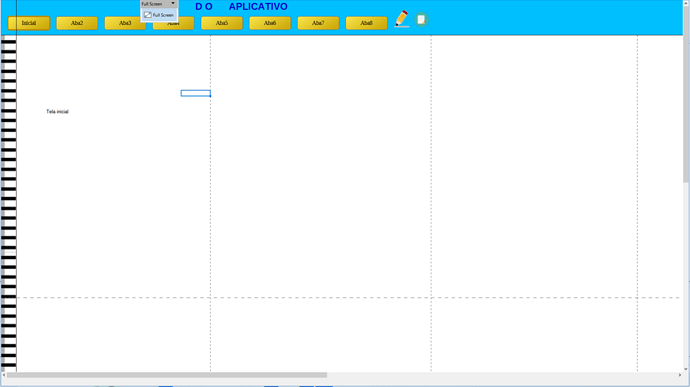
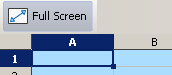 LO 7.5.9.2 and 24.2.0.3.
LO 7.5.9.2 and 24.2.0.3.