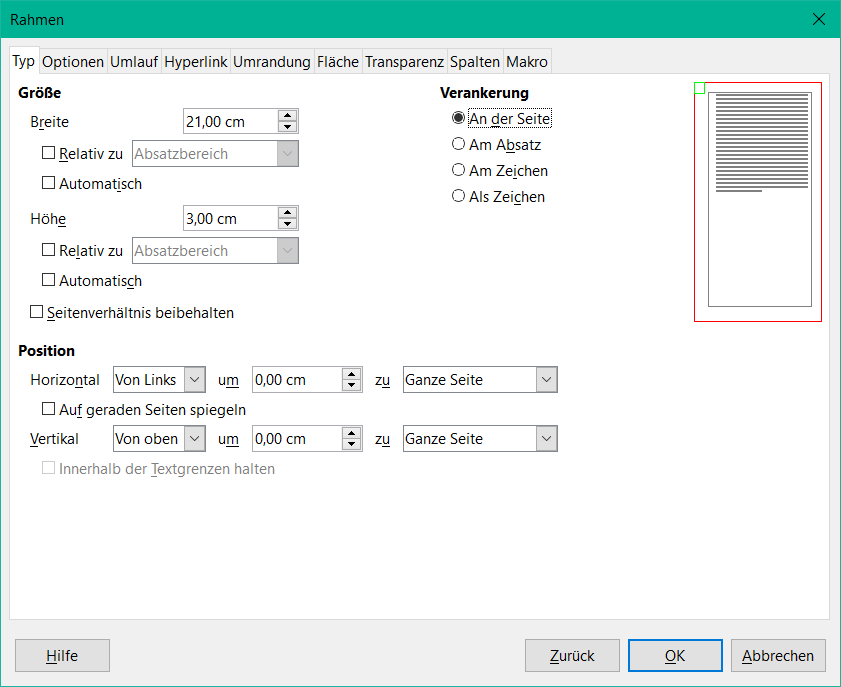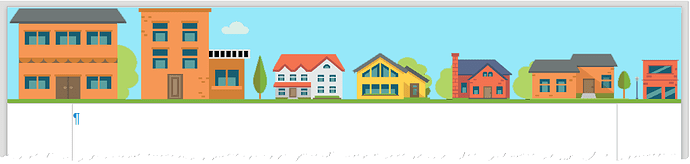I’d like to have a full width background in header and footer.
Currently the only solution I see is to remove any page margins and create inside the page-frame margins by tabs or with other elements, but that’s a cumbersome and error-prone solution.
Does anyone have a better approach or a good solution in the direction I described?
EDIT:
Important part of the solution is that the typical header-functionalities still exist and are not just replaced or overlayed by something. Design is an image as background and page-numbers and date as “typical header-function” written on it. There could be several layers as long as functionality is given. In the comments this requirement is already getting clear, I think.
Edit 2:
An image added as content of the header can be sized NEARLY 100% but not completely. It leaves an uncovered space on one side which can be seen in an exported PDF too.
Overlay by page-numbers and date is possible. I tested adding an image without any frame directly in the header.
Edit 3:
Answers by @Hrbrgr and @ajlittoz add valuable information, nevertheless I added an own answer with a straight walk-through. Thanks lot @Hrbrgr and @ajlittoz, my answer is based on you concerns and input!