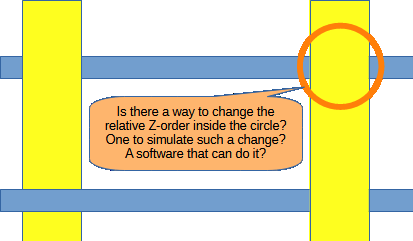Though I don’t know Visio as a user, I would also expect the approaches to be different. LibreOffice (now maintained and developed by TheDocumentFoundation takes a different approach to the “normal Office applications” as well, but still tries to be largely compatible with the MS “solutions”. Its main advantage insofar is its monolthic design. Concerning Draw there never was intended compatibility with Visio - which not is part of the MS office suite.
Draw was originally developed by the StarDivision, later by SUN Microsystems finally merged into the ORACLE corporation and eventually made FLOSS.
As you see it’s basically a clearly professional project of which you rightfully expect high quality. The differences between Draw and Visio are at least not actually price related, because the prices MS takes aren’t costs but wins - except the price includes professional support for the software, does it?
From my point of view you get mostly good support by the community here - for no cost.
There are shortcomings of LibreOffice, of course, too. We may, however, porbably not catch-up with MS insofar.
Anyway: The way the guide talks about layers is misleading. The layers aren’t containers, They only help to organize visibility, printability and locking. In addition layers and Z-order are independent in Draw. The nomenclature may be doubtable therefore.
One question in return:
How (do you think) this is blocked in Draw?