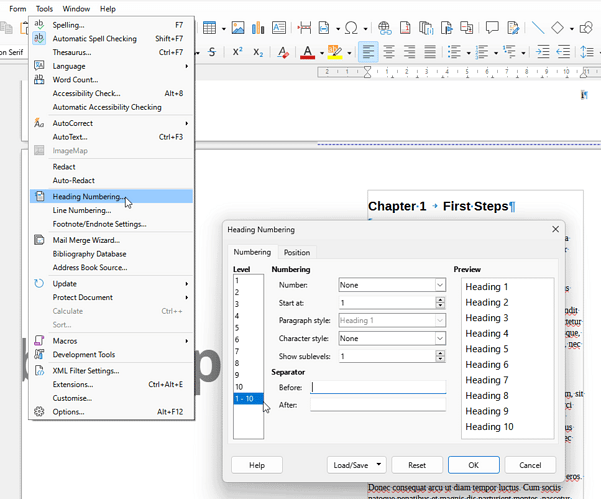As I’m adding some text and assigning it as one of the heading styles it indents the heading as if the heading is in a list. I go to the heading style in order to edit it and I can see under “Outline and List” tab two things:
- Under the “Outline” heading “Outline Level” is set to “Level 3” (in this particular case)
- Under the “Apply List Style” heading “List style” is set to “Heading Numbering”
All controls are greyed out, and I didn’t set any of this.
If I try to hit the Edit Style button, i get a tooltip that says, confusingly: “This option is disabled when heading numbering is assigned to a paragraph style”
Given that the dialogue box I am in is entitled “Paragraph Style: Heading 3” - I’d say that the above message is pretty confusing.
How do I just get rid of all lists and numbering associated with headings, because I don’t want any of it.
Thanks