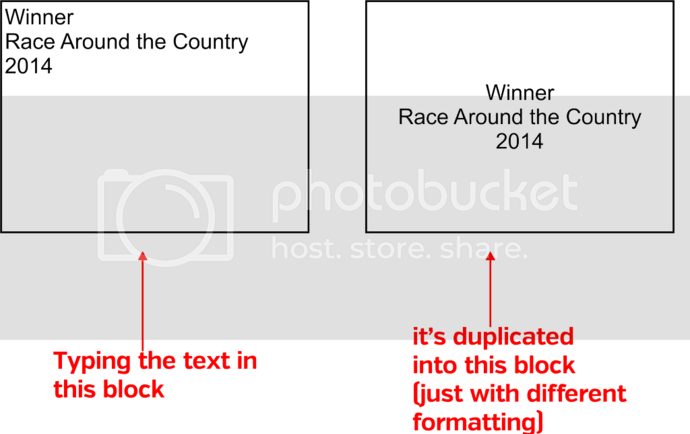Hello
I’ve been searching the questions here and can’t find a suitable answer.
I’m pretty clued up with computers but stumped on this one.
LibreOffice Version: 4.2.1.1
I want to use a text document for people to submit text for engraving.
But I want to have a place for them to type their engraving - either a table cell or form field -
and then have that text duplicate itself in a second place to show them what their submission will look like roughly.
Something like the picture
Must be able to work in Microsoft Office too.
It can also be as a pdf file where they fill in a form which they save and send back to me - this might be better instead of trying to get this to work with Microsoft Office.
A spreadsheet with a cell that “equals” another cell is a great start, but then it’s not easy for people to understand line breaks within a cell, and to split over multiple cells (e.g. per line of engraving) makes it much more copying/pasting for me.
I know this sound like a really basic thing, but I have SO many clients who don’t understand how to submit engraving, so if they have somewhere to type and it’s showing them back what will be used for engraving, then they should get it right.
I get instructions on a daily basis with bullets, quotation marks, superfluous spacing or tabs while they try to centre the text, and so on which they don’t actually want on their engraving. They just want to indicate what is for engraving (quotation marks) or to separate each instruction (numbers/bullets). I have tried sending them a document with guidelines how to submit engraving, but this is relatively useless as most don’t even read these.
Thank you so much for your help, I really appreciate it!
EDITED WITH FEEDBACK:
Thank you to both of you for the answers. I’m afraid what I want it to do and what is possible seem to be two completely different things.
It’s not really a matter of this being a proof for them to see the exact final result, we still send out the official proof from Corel Draw as a PDF which is exactly as they will get in the end product.
It’s more along the lines of wanting a client to type the engraving they want without them doing this:
“Winner
Soccer Cup
2014”
(i.e. adding " ")
or
Winner
Soccer Cup
2014
(trying to move the text to be centred using spaces)
or
1.) Winner
Soccer Cup
2014
or
Winner (this is a gold plaque)
Soccer Cup
2014
All I want them to type is
Winner
Soccer Cup
2014
but do you know how difficult it is to get clients to do something this simple?
To copy/paste across from the above is much easier as it needs less correcting.
We are aiming for speed and efficiency, but when doing hundreds of plaques with
instructions sent in the wrong way means lots of time fixing it.
As I said, I have a guidelines document but no one seems to read this!
Anyway, the next best solution I can come up with now is to send
them the attached document and have them complete this.
Will have to see if this works!
(ooops, can’t attach as I don’t have enough points!)
Problems I’ve found along the way:
Spreadsheet would be ideal, but then clients must either be able to use a line break (ctrl + enter)
or otherwise it’s using multiple cells, which means copying/pasting for us becomes multiple times longer.
Document with a table doesn’t have the function of formulas like this:
Cell B2=Cell A2
PDF form allows for text to be entered, but no additional formatting
possible (no bold or italics or change of font).