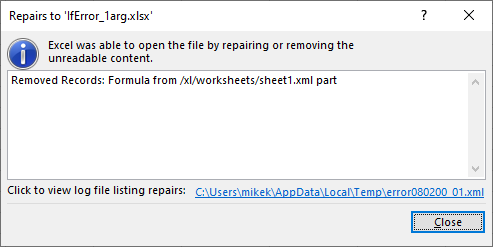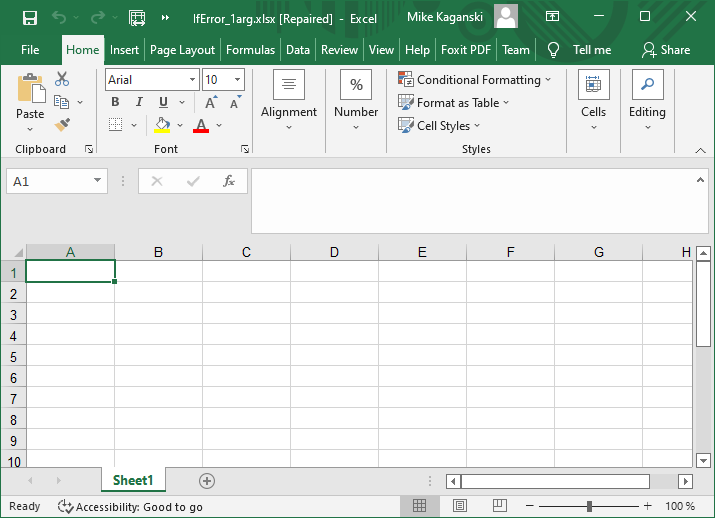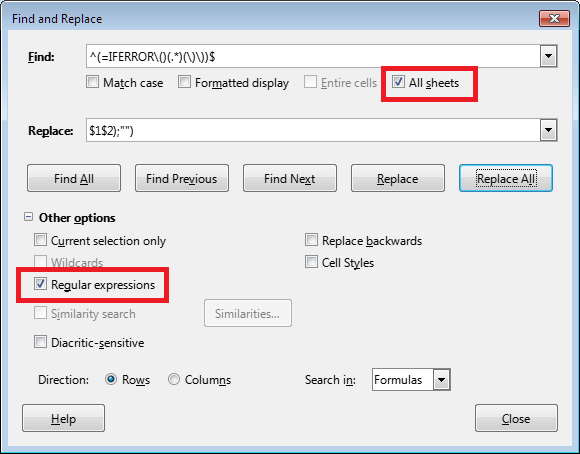Apparently, I get to answer my own question… 
Type: <CTRL+F> type: Err:511 and check “Formatted Display” then click the down arrow.
I recorded the above steps in a macro and it produced this:
REM ***** BASIC *****
sub Find_Err511
rem ----------------------------------------------------------------------
rem define variables
dim document as object
dim dispatcher as object
rem ----------------------------------------------------------------------
rem get access to the document
document = ThisComponent.CurrentController.Frame
dispatcher = createUnoService(“com.sun.star.frame.DispatchHelper”)
rem ----------------------------------------------------------------------
dim args1(20) as new com.sun.star.beans.PropertyValue
args1(0).Name = “SearchItem.StyleFamily”
args1(0).Value = 2
args1(1).Name = “SearchItem.CellType”
args1(1).Value = 1
args1(2).Name = “SearchItem.RowDirection”
args1(2).Value = true
args1(3).Name = “SearchItem.AllTables”
args1(3).Value = false
args1(4).Name = “SearchItem.SearchFiltered”
args1(4).Value = false
args1(5).Name = “SearchItem.Backward”
args1(5).Value = false
args1(6).Name = “SearchItem.Pattern”
args1(6).Value = false
args1(7).Name = “SearchItem.Content”
args1(7).Value = false
args1(8).Name = “SearchItem.AsianOptions”
args1(8).Value = false
args1(9).Name = “SearchItem.AlgorithmType”
args1(9).Value = 0
args1(10).Name = “SearchItem.SearchFlags”
args1(10).Value = 0
args1(11).Name = “SearchItem.SearchString”
args1(11).Value = “Err:511”
args1(12).Name = “SearchItem.ReplaceString”
args1(12).Value = “”
args1(13).Name = “SearchItem.Locale”
args1(13).Value = 255
args1(14).Name = “SearchItem.ChangedChars”
args1(14).Value = 2
args1(15).Name = “SearchItem.DeletedChars”
args1(15).Value = 2
args1(16).Name = “SearchItem.InsertedChars”
args1(16).Value = 2
args1(17).Name = “SearchItem.TransliterateFlags”
args1(17).Value = 256
args1(18).Name = “SearchItem.Command”
args1(18).Value = 0
args1(19).Name = “SearchItem.SearchFormatted”
args1(19).Value = true
args1(20).Name = “SearchItem.AlgorithmType2”
args1(20).Value = 1
dispatcher.executeDispatch(document, “.uno:ExecuteSearch”, “”, 0, args1())
end sub