In a spread sheet I use the top row as a title and the next row as headings for the columns and want to freeze these two rows
The former explanation to go to windowsis inaccurate. These are the proper steps in LC, as found in the LC instructions, properly instruct you to go to the view tab rather than the windows tab
Fixation of cells of header
Select the reference cell
View Menu > “Freeze cells” > Freeze Rows and Columns
The cells above and to the left of the reference cell will be fixed.
From Help (F1)
Freezing Rows or Columns as Headers
If you have long rows or columns of data that extend beyond the viewable area of the sheet, you can freeze some rows or columns, which allows you to see the frozen columns or rows as you scroll through the rest of the data.
-
Select the row below, or the column to the right of the row or column that you want to be in the frozen region. All rows above, or all columns to the left of the selection are frozen.
To freeze both horizontally and vertically, select the cell that is below the row and to the right of the column that you want to freeze. -
Choose Window - Freeze.
To deactivate, choose Window - Freeze again.
If this answer helped you, please accept it by clicking the check mark  to the left and, karma permitting, upvote it. If this resolves your problem, close the question, that will help other people with the same question.
to the left and, karma permitting, upvote it. If this resolves your problem, close the question, that will help other people with the same question.
Awesome! I kept selecting the row containing the headers and was getting nowhere! After selecting the row below that, now I finally have what I want! Thanks so much!
You might want to mention that you are not referring to the Window menu item, since there is no longer a freeze option there. There is a button on the toolbar called Freeze Columns and Headers.
This does not do. When sorting, the app just ignores this. Not only is this option difficult to find, more-over, it doesn’t even work as expected. If I freeze the row, I expect it to stay frozen. Unfortunately, this is not the case when sorting and I’m honestly just straight flabbergasted that it does not.
This is a call out to the devs working on this. This is just completely broken and needs serious work.
Freeze Rows and columns is in the View menu; it does not affect data, only the view
.
You are in a user site, this isn’t the place for feature requests, see This is the guide - How to use the Ask site? - #3 by Hrbrgr
… and somehow, the other major spreadsheet software, Excel, doesn’t share your expectation.
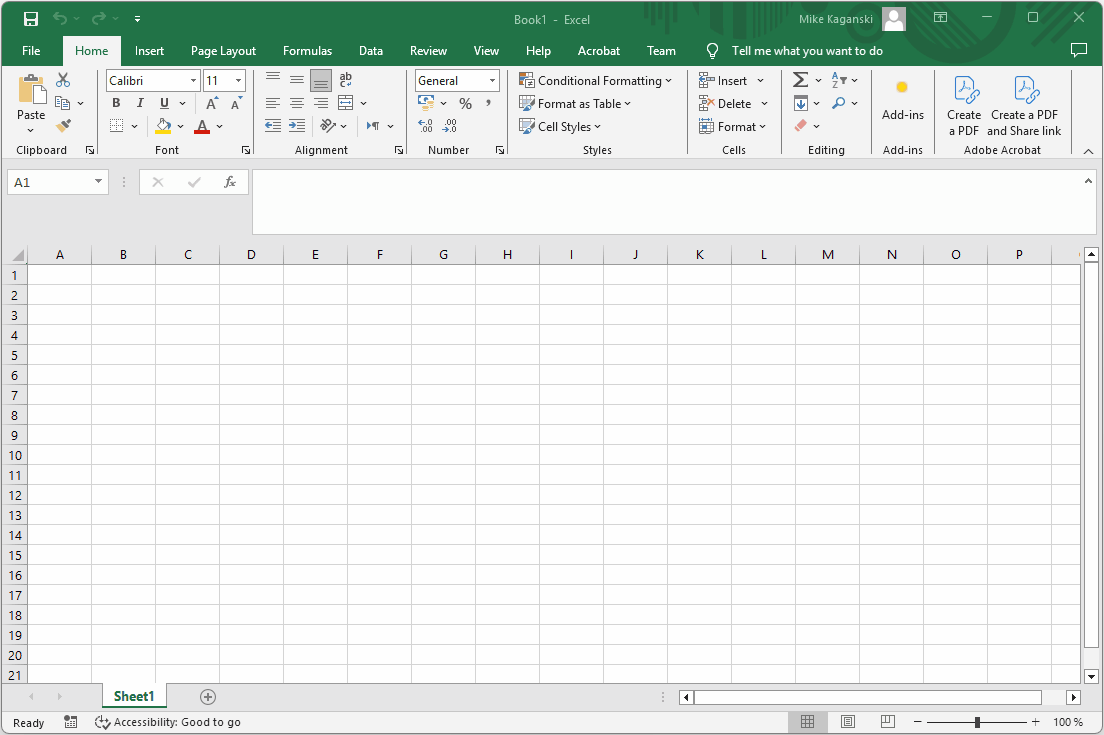
Do you go as far as expect it to refuse edit cells in that frozen area? If not, why one editing action should be permitted, while another shouldn’t?
But as you use a tool from the View menu only the view is frozen not the data. You can still alter cells in the frozen area as well as sort.
.
Maybe change your expectation, maybe read on protecting sheets/cells, if that is what you need.
.
PS: Maybe even read the guidelines to this site, to find out, if it is a good idea to provide your rant/problem as additional answer to an old thread.
