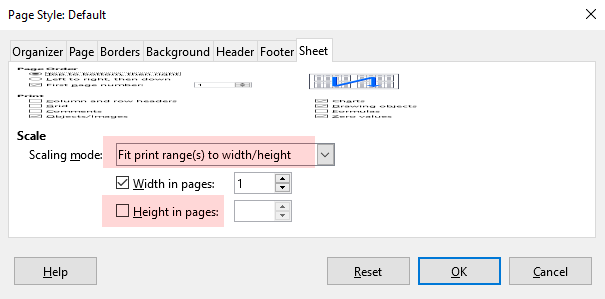I have defined a print range:
A1:A9999;C1:C9999
When I print these ranges show up on different pages. I want to fit them on one page and line them up so that I can read along the lines of the table from the first range to the second. How can I do this?