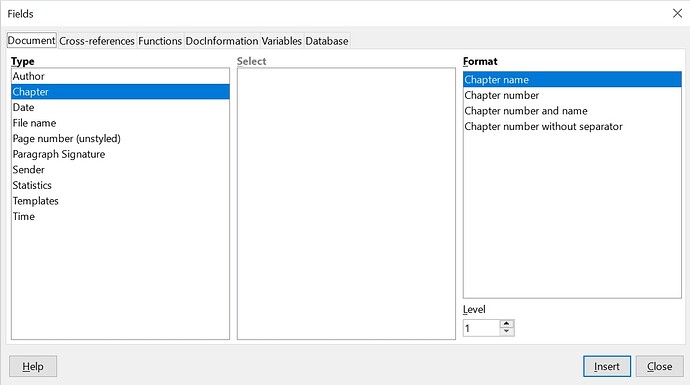Hi,
A question that has really been vexing me. I am formatting a book-length document (my PhD), and have been trying to split the left and right page headers so that they respectively show the ‘chapter title’ on every left page (excluding first page of the chapter), and the ‘sub-section’ heading on the right page.
Broadly, I have been trying to follow something like the document set up suggested by ajlittoz here, without total success, because the (very clear) instructions there are for having the document title on the left header, and the chapter on right, which is close to what I want, but not quite.
Specifically, I am trying to figure out if there is a way to set the ‘right hand’ header so that it ‘varies’ the text to refer to whatever the lowest sub-heading is at that point in the document (that is, in the chapter numbering order). I attach a partial assembly of half the PhD document (with all kinds of messes in it, of course), so I can demonstrate what I mean.
PhD asembly template for LibreOffice question.odt (308.5 KB)
Taking the example of Chapter I in that document, what I would like to achieve is that on all left (i.e. even) pages, the header gives the chapter title (“I. THE EFFECTIVE AS THE ACTUAL AND THE CALCULABLE”), but that for right (i.e. odd) pages, it is the lowest sub-heading that is displayed, e.g. on page 25 the header should read “§I.2. The Efficacy of Axiomatisation in Abstract Set Theory and the Hilbert Programme”, but on page 27 it should now read “§I.2.i.The Double Unity of Theories in Remarks on the Formation of Abstract Set Theory” (given we are now one level lower).
Is it clear what I’m trying to do? And is there a way to make the level from the chapter number displayed ‘dynamic’ like that, or is using Insert>Field>More Fields, Document tab, Heading Type (which is what I’ve been doing) always going to lock that field to one ‘level’?
Thanks for any insight anyone has
Working on Windows 10, LibreOffice version 7.4.4.2., save format .odt.