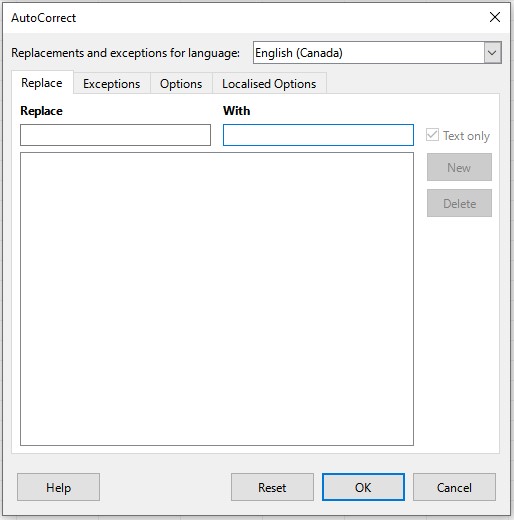When editing a cell in a Calc sheet, I entered “1/2”, expecting it to expand to a date (2025-01-02).
However, what I got instead was a text cell with the character ½. I guessed that this was a result of autocorrect, and I found a way to prevent it from happening - from the “Tools >> AutoCorrect Options” dialog, I went to the “Options” tab and unchecked “Use replacement table”.
My next thought was that instead of entirely disabling the replacement table, it would be nice just to remove the mapping of “1/2” to “½” in that table. So I went to the “Replace” tab of the dialog, which should allow you to add and remove table entries - but there appeared to be no existing entries!
Am I looking in the wrong place to edit the table? How can I get to this mapping of “1/2” to “½” and delete it?
Background information from other questions on the forum:
-
There’s a previous issue where the answerer suggests removing the entries for “1/2” and “1/4” from the replacement table. But that didn’t help, because I can’t see how to actually perform that removal.
-
Another issue seems closer to what I’m experiencing (a couple of people say that “autocorrection is performed no matter what’s in the replacement table”, but it’s from 7 years ago and no clear answer was given about the behaviour they’re describing).