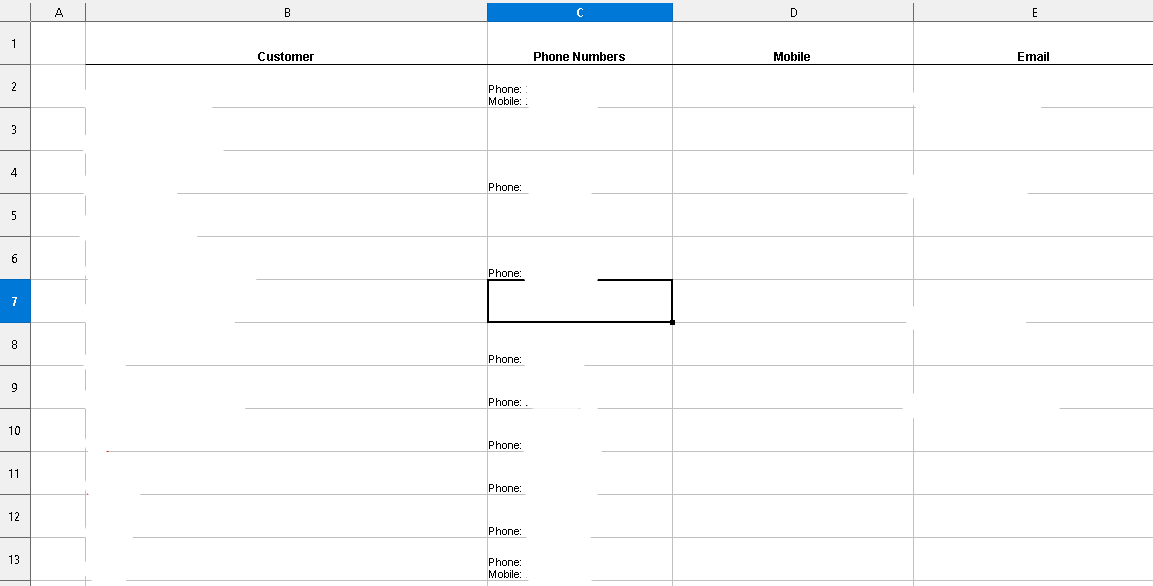I searched for 10 minutes for similar questions but couldnt find anything similar to mine.
I have a spreadsheet with around 900 rows of data and about 6 columns that contain customer information.
There are two columns, one for landline numbers and one for mobile numbers. However, on export, for some reason, the system took all the mobile numbers and put them in the same column as the landline numbers and underneath them. Image of sample below. (personal info removed)
My issue is that the mobile number column is now empty.
For clarification, not every customer has a mobile number, but I don’t know how to select and move all the mobile numbers back into their respective column.
Any help would be appreciated.