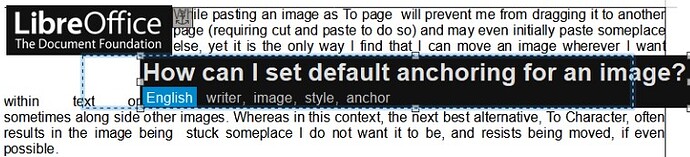I see there are many variables, and I just want to be able to quickly paste and drag an image wherever I want.
In the screen shot, both images were as To Character, with Horizontal Position being to Paragraph area and Vertical to Margin, but with the lower image being partly outside the document border. I have tried changing Horizontal Position of the lower image to another option, some of which moves it, but I still cannot move the image to where I want it.
Changing Horizontal Position to Character will move it to be within text, yet if I drag the image to where I actually want it, then it reverts to Paragraph area and thus extending beyond the border, as in the image. Though sometimes I can carefully get one to stay all within the borders, in the midst of text.
However, if i remove the top image then I can drag the second image where I want, in the midst of text, no matter what the Horizontal Position is.
Right now I am page 166 of a document full if images, mostly to help my Latino neighbors in shopping for needs, and save money, thank God. Thus images and text being together helps and saved paper.