Hello,
I am a new user to LibreOffice, and I’m finding my current quest to be a challenge. I am needing to design a form in Base (or any combination of software within LO if that be the case) to display and print CD labels that use a database which contains over 3000 records (not the spinning kind that makes sound). My database is about 15 years worth of sermons for my church, and it is used for when someone wants to get a copy of a sermon burned to a CD (or a copy of the video onto a DVD), and you would be surprised how often that is.
I have been trying to work around a couple of serious drawbacks to the Avery Designer Pro software that I would normally use on their 5697 label…
-
I can not go to a specific record (I can go to the very first record, or the very last record, and then advance one by one up or down, but not to a specific record). With over 3000 records, that tends to get old real quick.
-
It would appear that the software can not handle more than about 80-90 records at a time… it either crashes, or doesn’t process the records after some arbitrary point, and Avery’s online help is a step below dismal in this area.
I was ecstatic to find out that LibreOffice supports many different labels, but I fell flat on my face when I realized that this specific label (5697) is not in the template list.
I did attempt to search this forum, but got frustrated that this specific question / feat / topic hasn’t been addressed yet (unless I missed it, for which I am truly sorry if that’s the case).
Am I looking in the right area by coming to this forum? I could really use some pointers and direction on this one.
Many thanks,
TXShooter
PS. I did find one template (I think it was 5824) already made, but I could not for the life of me figure out how to apply it to a database recordset.!

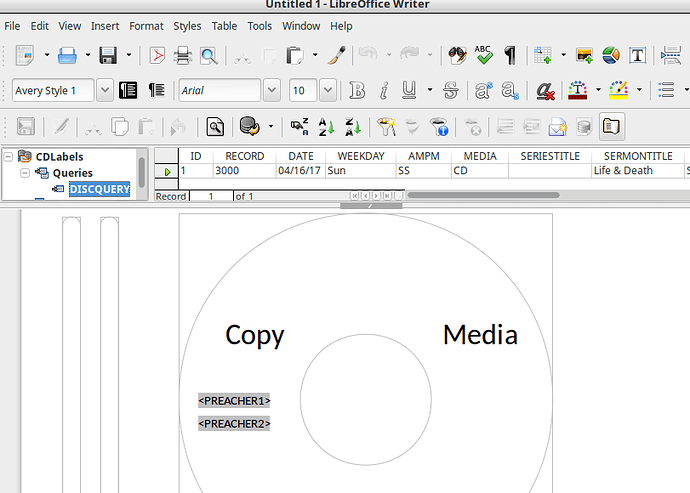
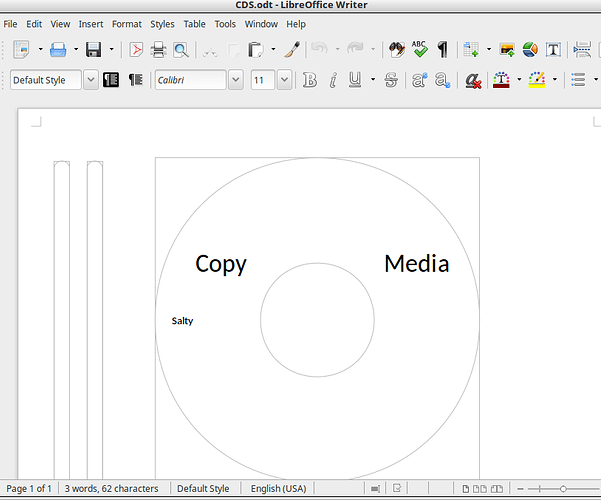
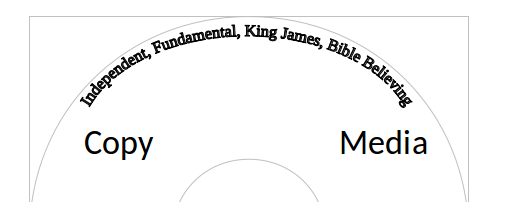
 (upper left area of answer).
(upper left area of answer).