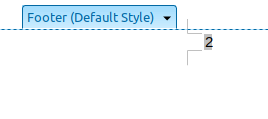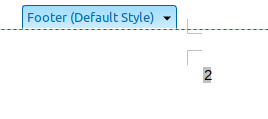The Writer-fashion way of doing this is with styles. In Writer, margins are no-print area and should remain so.
There are two points to address:
- page geometry
- alignment of footer
##Page geometry
From your specification your bottom margin is in fact 1 cm high and you want your footer to be 1 cm high whatever is in the footer area.
Format>Page Style to access the page parameters (or select the **page style(s) you are using)
- in
Page tab, set your bottom margin to 1cm
- in
Footer tab, uncheck both Use dynamic spacing and AutoFit height; set Height to 1cm
This takes care of your geometry.
##Footer alignment
Footer is formatted with Footer paragraph style (what a surprise!). Modify this style properties.
-
F11 or Format Manage Styles to make visible the side style pane if not already there
- right-click on Footer and
Modify
- in
Indents & Spacing tab, set Spacing Above paragraph: to 0.5 cm (this value must be adjusted according to the font face and size used for the footer)
This solution may seem more tedious than the one proposed by @PKG but it guarantees that any field insertion will show what you expect. When using frames, fields may show anomalies due to the order in which frames are scanned relative to the main text flow (the page content). Note however frames are safe with page number but this is no longer the case if you want to repeat chapter name or other content related information.
As a general rule, avoid frames when they are not necessary. They have an impact on performance, stability, reliability and compatibility (should you want to export as .doc(x)).
To show the community your question has been answered, click the ✓ next to the correct answer, and “upvote” by clicking on the ^ arrow of any helpful answers. These are the mechanisms for communicating the quality of the Q&A on this site. Thanks!
In case you need clarification, edit your question (not an answer which is reserved for solutions) or comment the relevant answer.