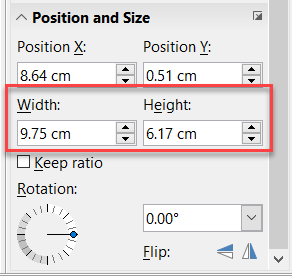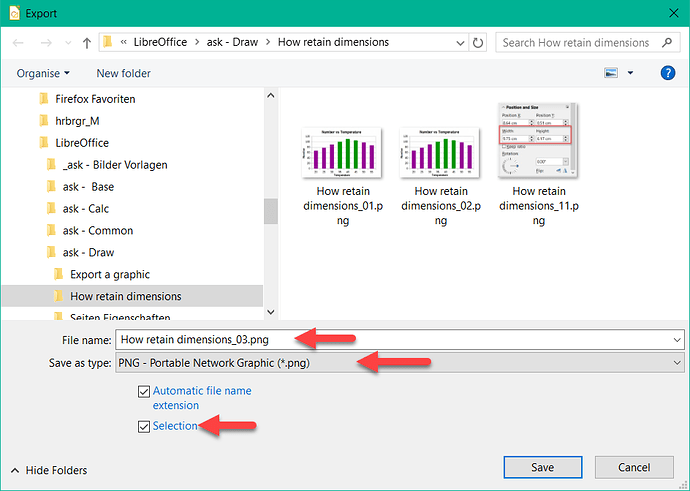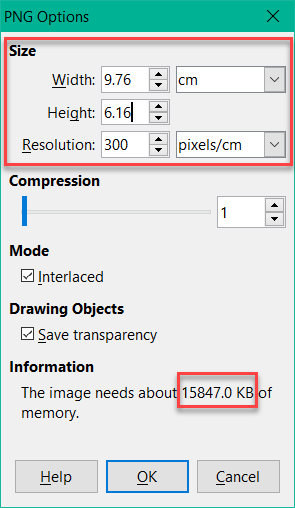Hi @catbill, I have to apologize to you. I think I have now fully understood what your problem is. These are the values you enter in the PNG Options dialog box, right?
Based on your file, I will give you an example.
The upper right graphic with the bars shows me the dimensions for Width = 9.75 cm and Height = 6.17 cm in the sidebar (Ctrl + F5).
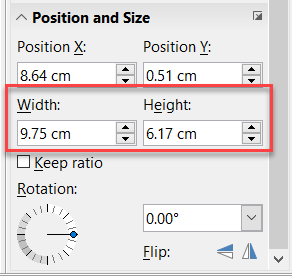
I choose File>Export .... In the dialog box “Export” i select PNG and “Selection” and enter a name. I click on “Save”.
In the following dialog box “PNG Options”. The data entry is a little tricky.
First select the “Resolution”: for example, 300 pixels / cm. If you click in Width now, the values change. Now enter the value = 9.75 for Width and click in the field Height. There, the value changes to 6.16. The calculation does not give exactly 6.17. That is not bad.
The smaller your value for the resolution, the more the calculation may change the value for Hight. But at 300 pixels/cm, it should work well most of the time.
Of course, at 300 pixels/cm, the exported file also becomes larger, e.g. 2.51 MB. I hope that’s what you were looking for.
Good luck trying out.
If my answer has solved your problem, please click on the checkmark ✓ in the circle  to the left of the answer and click on the arrow ^ for upvote. This will tell the community that the question has been answered correctly.
to the left of the answer and click on the arrow ^ for upvote. This will tell the community that the question has been answered correctly.