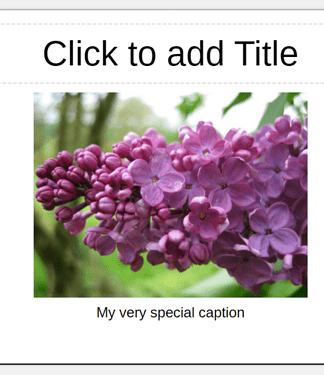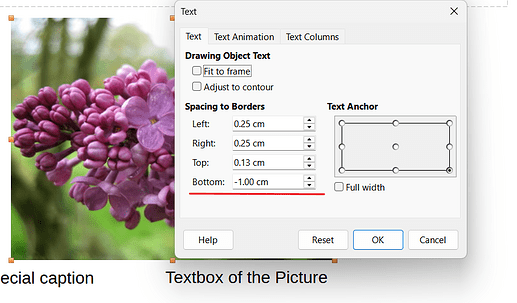How to add captions to images in Impress?
You can use Textboxes, Insert > Text Box menu.
126182 IMHB Captions.odp (112,5 KB)
With me:
Version: 25.8.1.1 (X86_64)
Build ID: 54047653041915e595ad4e45cccea684809c77b5
CPU threads: 16; OS: Windows 11 X86_64 (build 26100); UI render: Skia/Raster; VCL: win
Locale: en-US (de_DE); UI: en-US
Calc: threaded
Or:
Like every drawing object, the image has its own text box.
Position it below the image.
126182 IMHB Captions.odp (114,4 KB)
Thank you!
Thanks so much for replying! Please, how does one find this option? The menu that arises from right clicking on the image does not seem to offer it. Thanks again!
(Captions are a very special thing, only supported for text documents, and you can’t get the full functionlity -including the automatic numbering- for different document types. )
That’s a bit strange.
A DoubleClick on the image should give access to its text property and make it editable, but as long as the text is empty, you may not see a box.
Type something after the dblclick and keep the cursor inside the typed text. Now the context menu (RightClick) should give access to the TextAttributes ... dialog. Inconsistently the opened dialoig will then show simply Text as its title.
...
Consider also a second way to get a “labeled image”:
- Create an ordinary
TextBoxas a new shape near to your image. - Fill in your text.
- Position the
TextBoxroughly as wanted (relative to the image). - Select your image and add your TextBox to the selection. (Shift+Click).
- Refine the alignment if needed.
- Call the command
Groupfor the combined selection.
This should at least work in Draw. I never use Impress and can only assume that its “slides” which are very similar to Draw “pages”, allow the same proceeding.
Hello. Sorry, I don’t have an asnwer but I do have a similar question. I have some slides with a heading and an image that come on simultaneously when I click on that slide. On other slides, I want the heading to appear first, then the image to appear on a second click. But on those slides, the heading text appears slightlty dimmer until I click that second time to get the image. I can’t seem to find an answer in the various fomus, nor a reason why it would do that! Any hints? Thank you!