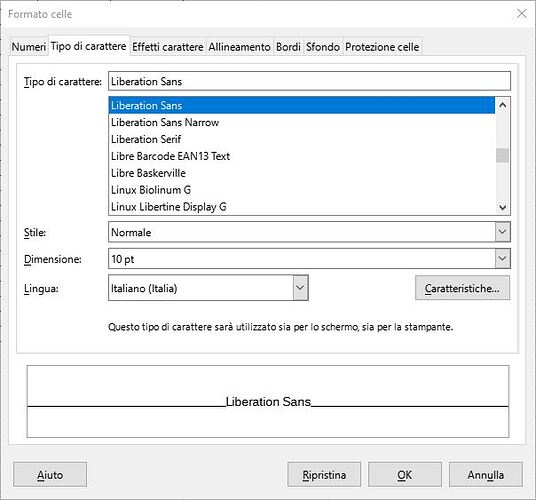I was able to add the superscript apex to normal cells with text but for cells containing the result of a formula it is not working, is there a workaround?
Could you please explain what you mean by add the apex to normal cells?
The correct term is “superscript” but I can no longer edit my question.
Done for you.
Use real (unicode) super- and subsript characters. It is available the numbers, and some letters in a full featured Unicode font. It is not available all the letters of the English alphabet.
some true-(super|sub)scripts with theire decimal and hexadecimal Codepoints:
| ² | 178 | B2 |
|---|---|---|
| ¹ | 185 | B9 |
| ³ | 179 | B3 |
| ⁴ | 8308 | 2074 |
| ⁵ | 8309 | 2075 |
| ⁶ | 8310 | 2076 |
| ⁷ | 8311 | 2077 |
| ⁸ | 8312 | 2078 |
| ⁹ | 8313 | 2079 |
| ₀ | 8320 | 2080 |
| ₁ | 8321 | 2081 |
| ₂ | 8321 | 2082 |
@karolus Probably my questions was not clear. I need to put in superscript the result of a cell with formula. Imagine to have a simple formula result, this result should be shown as superscript. I do not need to enter values as that but the final result format must be superscript. Is it possible?
If you mean formatting the entire cell, and not part of the cell, then one of the ways is:
Menu / Format / Cells , tab Font, button Features, check Superscript.
If you mean formatting part of a cell, then in the case of a formula this is impossible.
To show a result of a formula in superscript, you must use the Unicode characters corresponding to superscript. There is no other way as far as I know.
Once again: You need to be more precie about what you have and what you want.
- What’s a “simple” result for you?
- Is it a number basically formatted by a NumberFormat?
- Is it a text string?
Best attach a small sample file containing some of your formulas in cells showing the results the ordinary way, and (in adjacent cells to the right, e.g.) showing the results as (“hand-made”) formatted literal text how you want to get them displayed.
if you need all characters of the result as superscript, then you can use a cell style predefined in the target cell or applied by the formula.
Please upload your ODF type sample file here.
Here is my sample file with some styles containing virtual sub- and superscript characters.
Virtual sub- and superscript by styles.ods (12.2 KB)
That’s where I have looked at first, then headed here. This is the interface I can see
If I click the features button this is the window I see:
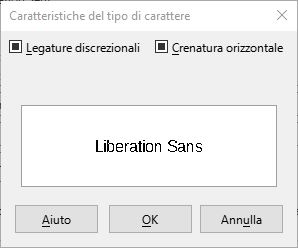
No superscript option for me.
You can use the built-in formatting icons for some characters only and you can use them manually only - in the Calc application. These icons are not on the toolbar by default, you must customize the toolbar. Constant numbers will be converted to text type (automatically) using this formatting mode.
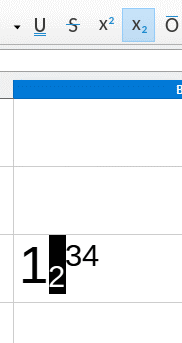
But you can create Cell Styles with raised and lowered and resized characters, as you can see in my sample file above. You can use these formatted results for other calculations and formulas.
If you want such characters “In a cell” AND “for some characters only” AND “in a textual result of a formula” then you can use the Unicode Sub-, and Superscript characters only; with an appropriate Font, like the DejaVu font family: ₀₁₂₃₄₅₆₇₈₉⁰¹²³⁴⁵⁶⁷⁸⁹. Of course you can not make any calculations with these “number like, small characters”.
Yes, you are right, not all fonts support this option. My apologies.
You can use, for example, the Noto Sans font (Noto Sans:sups).
No, I need a normal formula and the result to be shown as superscript, not entering the formula or numbers as that.
In Writer every font can be made as superscript, I tried the Noto Sans but for example the % is missign as superscript. Is there a workaround?
In Writer there are character styles.
In Calc there are none. You only can apply the Position attributes to portions of literal text.
Textual formula results are always returned as simple strings and get applied the character attributes taken from the cell style (or direct cell attributes which again don’t contain Position settings). No position attributes supported!
Based on lots of custom programming you can create ways to emulate something like character styles in Calc. But even if you do so, you can’t apply the tools to formula results in their original cells. Working around this limitation would require another huge lot of custom programming and…