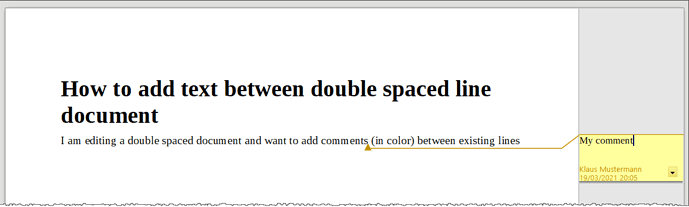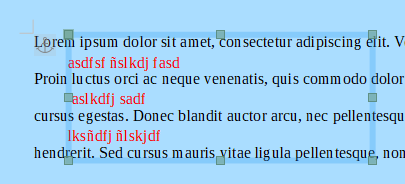I am editing a double spaced document and want to add comments (in color) between existing lines
(Mar 21 2021 update):
Hello all. I was unavoidably absent for some days due to local situation. Here are some more details of what I was trying to do.
I was sent a 30 page double-spaced draft of a proposed legal document. It was in Word but opened fine in LibO. I had wished to insert comments/text/whatever within the confines of the margins and in the blank lines between existing text.
From earlier helpful suggestion here, I was able easily to learn how to Insert a Comment box in the right margin containing my remarks, connected by a dashed line to the reference point within the document.
I was then able to save the LibO document in Word format and send that document back to the other party.
Main problem with that, as helpful as it was, is that I couldn’t (figure out how to) print it out at either sender or receiver. I do know how to do screenshots, but…
So it would still be better all round if the inserted text/comment could appear between the lines and margins.
Pardon my absence. My first venture with this forum.