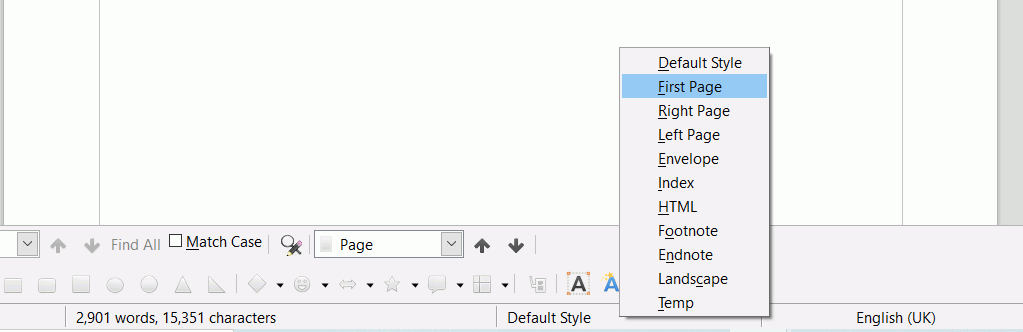Hi ! Im very new to libre office and am currently in the process of completing a paper for university. My question is how do i apply a page border to one page only. Specifically my first page or cover page. If you know please share. Thanks in advance ! 
Which application are you using? You tagged impress, for the presentation component (equivalent to PowerPoint). ewriter suggests you’re writing an e-book. In case, you mean Writer, retag to change ewriter to writer and remove impress. Press Enter twice to exit retag mode.
Edit your question to better describe the structure of your document. Mention your OS and LO version.
Don’t use “Add answer” which is reserved for solutions. Take care to edit.
Assuming you use Writer:
- Read this tutorial and this tutorial.
- If you can’t find an answer, read these guidelines and ask a good question.
I assume you have written your document in Writer and now want to add a cover page in a different style.
The quick and dirty way is to click at the very beginning of your document and insert a page break (Ctrl+Enter). Click in the new blank page at the beginning. At the bottom of the screen is a toolbar, right click on the page style (probably says Default Style) and select First Page from the menu. You can now format the first page as you want.
If instead, you don’t want the cover page included in the page numbering then:
Click at the beginning of your document. Open the sidebar and select the Styles pane. At the top hover over the icons to find the Page Style icon and select that, you should see a list a page styles. Create a temporary page style by right clicking the existing page style (probably Default Style) and selecting New. In the dialog that comes up name it something like Temp and the Next Style to be Temp, OK.
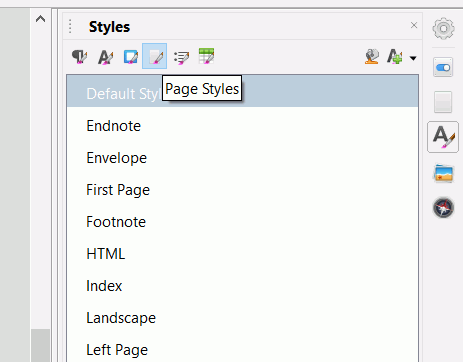
In the menu click Insert > More Breaks > Manual Break. In the dialog click the radio button Page Break, under style select Temp, tick the box labelled Change page number, leave the number at 1 unless you have a reason not to, OK.
Click in the new first page and then in the sidebar, in page styles, select First Page and double-click it. You can now format this page differently to the following pages.
If your cover page is a right hand page, then you will probably want your first page to be printed as right-hand page too so go to Tools > Options > LibreOffice Writer > Print and tick the box that says Print automatically inserted blank pages