In a nutshell, I want to change the background color of cells based on the name of the color entered in another cell.
In other words, if the entry says “Red” then I want the background of another cell to change red.
It looks a bit like this:
On the first worksheet, the user enters color names.
On the 2nd sheet, the color words are copied (strictly for reference) but I’d like the cell beneath it to be that color.
Example (ignore the Engelbreit entry):

I’m completely baffled how to make this happen.
If it’s any help, I’ve created a reference table with style names to match:
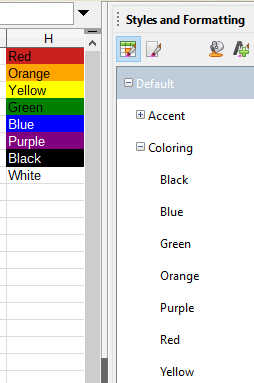

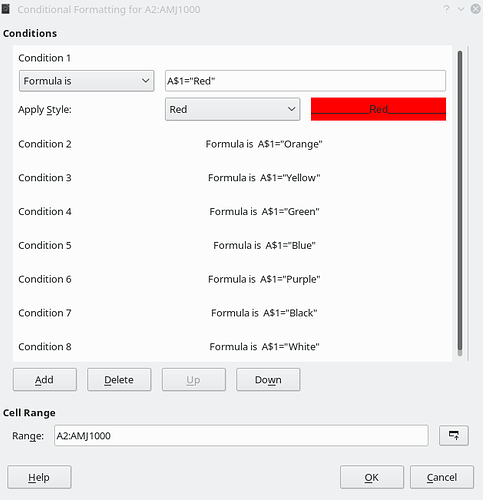
 ) next to the answer.
) next to the answer.