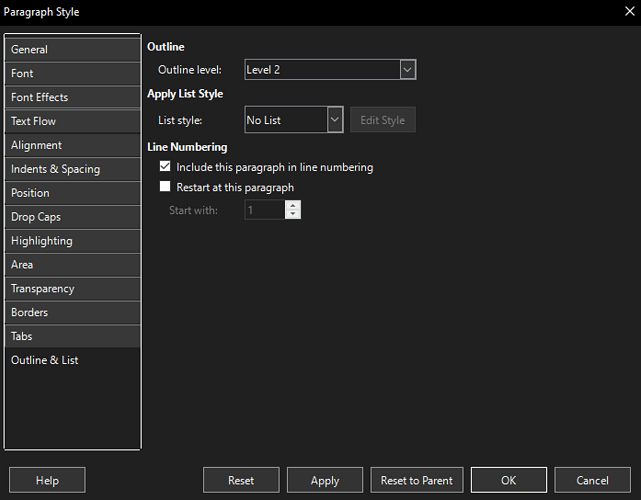The provided sample file shows you tried to replace the existing chapter numbering feature (named more generally Heading numbering because it does more than simply addressing “chapters”) without mastering the basic functionality and its consequences.
There are several flaws in your configuration, aggravated by the fact you added direct formatting over your styles.
So let’s start with a few words of context.
In Writer a heading is usually intended to be collected in a TOC (table of contents). For that, it is flagged as attached to an Outline level, defining its position in the heading hierarchy. This is independent from numbering.
A paragraph is automatically numbered when it is made a member of a list. This is done with a list style. Since the list of headings is quite unique in a document, Writer has dedicated a protected internal list style for this. It is “protected” so that you can’t mix “ordinary” lists with headings and thus avoid creating conflicts or messing up numbering. This also means you must not overspecify heading numbering by adding manually list numbering over a heading. The only way to access heading numbering is through Tools>Heading Numbering.
In your sample file you enabled Include this paragraph in line numbering (note: “line”, not “heading”). This is yet another feature. In legal documents, like patents, you frequently need to add line numbers inside the margins to be able to reference words or sentences through this line number. This is the role of the line numbering feature which also needs to be globally enable and configured in Tools>Line Numbering.
Your Chapter Title inherits from Heading 2 but as you can see in its Outline & List tab, it is not associated to any list style (No List) because the “slot” is already used by Heading 2. Moreover, you detached it from its Outline level (None). This latter setting is “compensated” by direct formatting you apply manually to every heading!
The best you can do is to use built-in Heading n which are already factory-configured adequately, except for numbering. Built-in styled are “sacred”. You can customise them to your preferred appearance.
Avoid twisting the hierarchy. Why do you start your chapters at level 2? Have you higher headings such as “Part” or “Volume” at level 1? Starting a hierarchy deeper than level 1 is a fault of logic. If the reason is only font size, customise Heading 1.
Chapter numbering is enabled and configured with Tools>Heading Numbering. You can even automatically add “decorations” around the number such as prefixing with "Chapter " and suffixint with " - " or “.”. The only point to care about when your headings are reduced to their number is to make sure that the paragraph contents is not empty. At least, type a space. Due to !@#*?! compatibility rules with M$ Word trying to “fix” text typed by badly-educated users (read: people influenced by wrong Word-induced workflow based on direct formatting), empty headings are eliminated. So make sure minimal headings are never empty.
One last word. Your sample shows you chapter narrative is styled Default Paragraph Style. This is wrong. The standard styl for narrative is Body Text. It is automatically set after Heading n. In Writer, *styles are organised hierarchically in a tree-like structure with inheritance. Default Paragraph Style is the ultimate ancestor of all styles. What you change there propagates to all others (if they don’t override the changed parameter). Consequently Dft Para Style is the ideal location to set your preferred attributes to give your document a personal look.