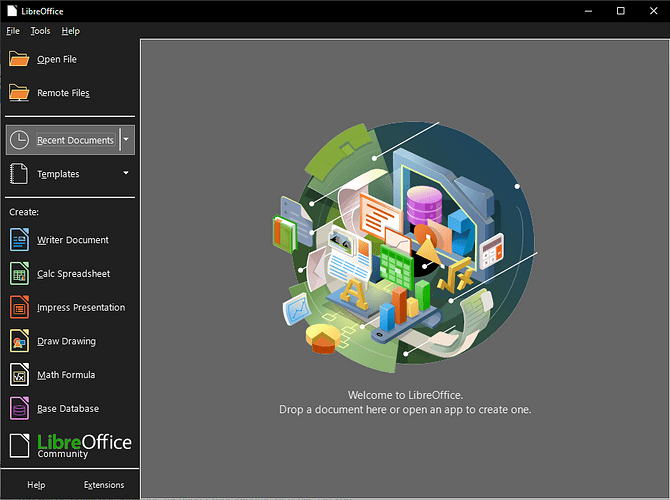I’m trying to convert many WORD docs into LibreOffice docs. I’m only able to view the drop-in circle when no LibreOffice docs are open. Is there a way to view the drop-in circle without closing all the other LibreOffice docs?
What do you call “drop-in circle”? Is this related to your procedure? Please describe it. What is your OS? and LO version?
Answer these questions by editing your post. Be kind to contributors by grouping all relevant information in a single location (the post itself) so that they don’t need to go through a lot of comments to understand the question. Remember that we can see what you’re doing nor look at your screen.
menu>File>Wizards>Document Converter… starts a dialog for batch conversion
I don’t see “File - Open” - not familiar enough with this program (just got it yesterday) to know what page to see that on. I’m saving your link for when I understand it better. Thank you.
I just got this program yesterday. I don’t know where to find “menu”. I’ll have to become more familiar with it before continuing. Thank you.
Thank you for replying. When I click on recent documents > clear, what I call the 'drop-in circle" appears. It’s the first thing that appeared when I downloaded this LibreOffice program, a large, round circle with artist-drawn electronic components in it. It’s the only way I knew to even open a document. Today I see that I can open a new doc with links on the left. But is that circle the only place to drop-in WORD documents to get it transformed into a LO doc? I just found the link to “clear recent documents” so I don’t have to close each one that’s open. Is this what that is for, so the drop-in circle will become available for use in this way? P.S. Sorry y’all for sending separate thank you replies - I saw the message saying to send them all together … I’m learning.
menu:File>Wizards>Document Converter…
Above the “Open File” button there is a menu with File, Tools and Help.
In that menu click “File”, then “Wizards”, then “Document Converter…”
Thanks! Yes, I do indeed see your first image “Start Center”, what I’ve been calling the “drop-in circle”. I have opened many documents, but only by dropping a WORD doc into this Start Center. I have not seen/noticed anything like your 2nd image, maybe because my docs are already filled with info. My question was how to gain that Start Circle without deleting all the docs I had open, which appear when I open LibreOffice from my doc as clickable icons in a sort of homepage. I recently discovered the “recent documents > clear” option that allowed the Start Circle to appear so I could place another WORD doc into it and transform it into something usable, but my question was: is there another way to transform a WORD doc into a usable LibreOffice doc, or must it be via the Start Circle? And, if only via the Start Circle, is there another way to make the Start Circle appear besides "clear"ing all the other documents from LibreOffice via “documents > clear” method. Your message seemed to end partway through a sentence, “It would be strange to require that no recent documents were shown there, wasting the sp…” and that seems to be a continuation of what I need to know, and is seems to imply that I need not clear these other docs from LibreOffice. So these questions remain: is the Start Center needed in order to drop another WORD doc into LibreOffice for transformation? If so, how do I make it appear without clearing the docs that are in LibreOffice? If the Start Circle is NOT necessary, how else would it be done? Thanks again!
Read Villeroy’s post just above your lengthy comment.
Thank you. Please keep in mind that I’m 78. I found the File > Wizards > Document Converter and opened the window. And I have a WORD doc I want to experiment with - but I don’t understand how to get the two together. I tried to drag the WORD image onto the window, but nothing happened. If I open the WORD doc, the source of the info in File on the menu bar changes and the path is gone. I clicked on the Help link in the Document Converter window and can’t understand it. This is far from intuitive and something that I’d understand easier if I could watch it being done. So how do I get the Document Converter involved with a WORD doc?
If you don’t use the normal ways of opening files, like double-clicking them in your file manager, or using menu File|Open from LibreOffice, but need drag-and-drop solution:
- When you are in Start Center, just drag your files on the space where other files’ thumbnails are, as if the “circle” is still there. The thumbnails don’t prevent the function.
- When you have a document already open in LibreOffice, and want to also open another from a file: you cannot just drag the other file to the document, because that would insert that file into the already opened document. But you can drag the file to the program title bar. This works at least on Windows.
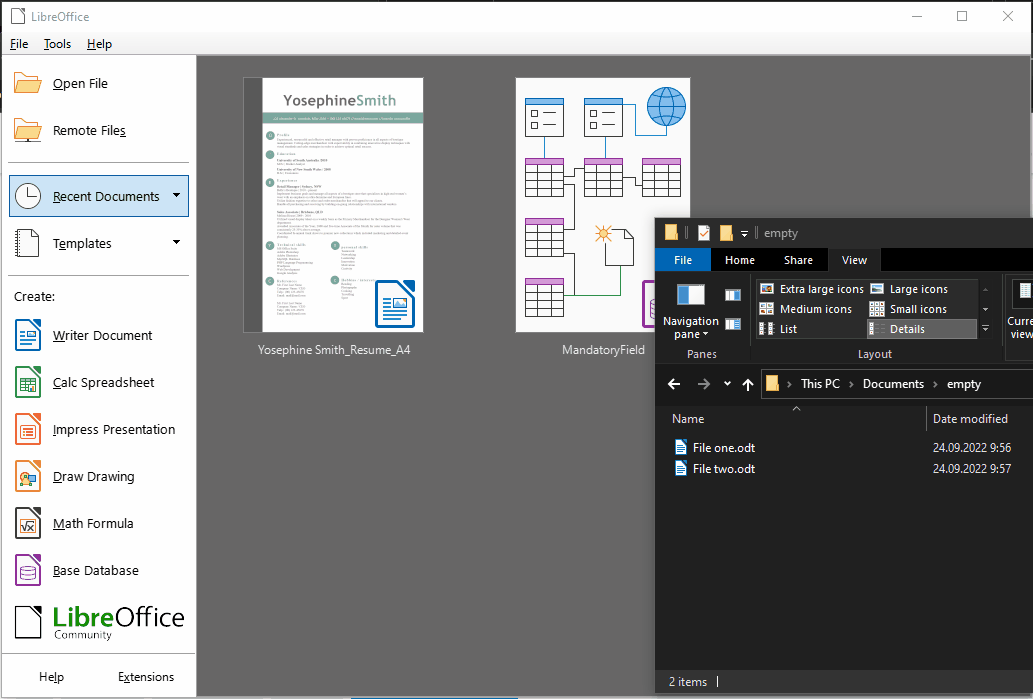
Thank you, Mike - looks like that will work. But, per Villeroy’s instructions, I tried do convert all the Word docs on my computer. Just now, I wrote up a post with 4 images I was getting when I tried to convert them all, per Villeroy, but got a message saying, as a new user, I can only attach one image per post. I’ll try to send 4 posts. Here’s the first part: following Villeroy’s instructions, The program chose every Word doc on the computer.
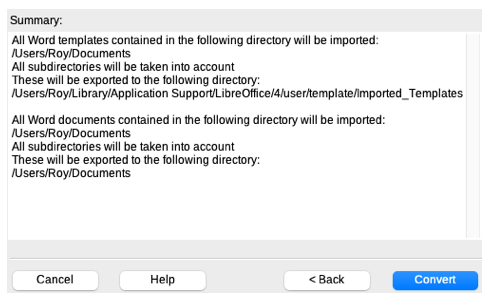
2nd, I clicked Convert. This opened:
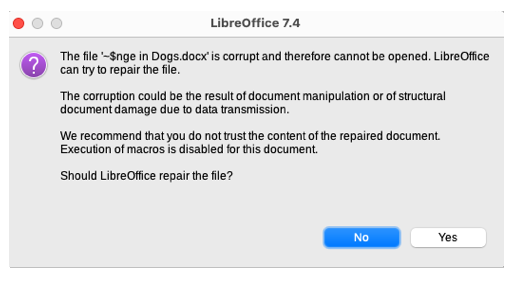
3rd, I clicked Yes, and this eventually appeared:
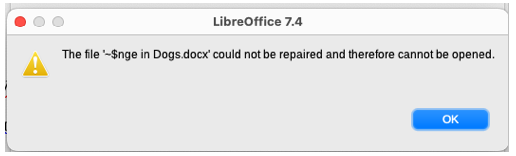
Then I tried it all again but this time clicked No. The same thing happened.
4th, Each time, I clicked OK and each time this appeared:
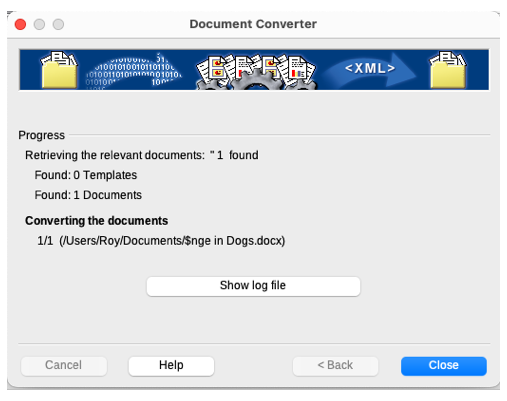
What’s the solution to converting all the Word docs on the computer (I have many thousands of them)? Must they be done in small batches? If so, where and how do I get to choose them? Until learning this, I’ll have to do one at a time. Thank you all who are trying to help.
What is your purpose? Do you need to review and edit them? If no and you’re satisfied with Writer rendering (not too many distortions), don’t convert. Writer will display your documents, not optimally but with sufficient approximation to make them usable.
That is what you asked for in the title of your question. And that is what you was advised then by @Villeroy, as asked. But I consider an idea of converting, especially mass-conversion, harmful.
When you work with a document, you definitely should consider using the program’s native format (here: ODF), because any non-native format would mean that you get into double conversion hell at every use, and can’t use program features efficiently.
But that only means that you need to convert your documents when you work with them. Conversion means that you might loose any features in the original document that are not supported by LibreOffice. And not converting means that your original documents are intact, ready for conversion at a later time, when you could be using an updated version of the program, with more features supported.
Thank you for all the added info. I had no idea so much error could be made by my attempted action. I will just convert each WORD doc as needed. To your stating you were answering my original question, my doing what I learned brought the offer to “convert all” to my attention. Glad it didn’t work, from what you’ve said here! Thanks very much – everyone. I will mark this as a successful conclusion and pursue other subjects at a later time.**