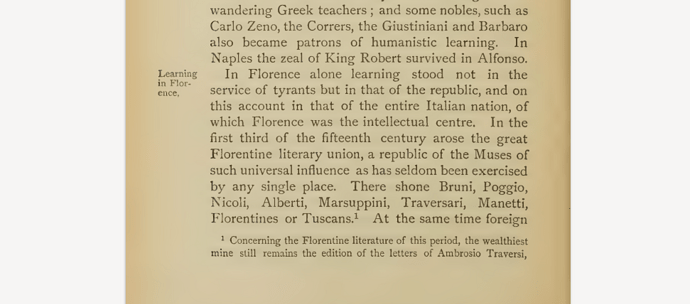In the attached example document, I propose two solutions:
- a “true” paragraph heading positioned at the very beginning of a paragraph, sent in the outer margin (right side on right pages, left side on left pages)
- something conceptually akin to a margin note, positioned at the same vertical location as the anchor, inset inside paragraph
This requires definition of two frame styles.
For the margin heading, I create a new Outside Note. Its properties are:
- in
Type tab:
-
Anchor To paragraph (because it is attached to a paragraph, irrespective of its contents)
-
Size Width 1.5cm (adjust to your needs, but don’t exceed margin width and allow for some spacing to edge and text), Height AutoSize (so that the frame expands automatically to accommodate text)
- tick Mirror on even pages
-
Position Horizontal Center to Outer page border, Vertical Top to Paragraph text area
- tick Keep inside text boundaries (to avoid bleeding of the frame into bottom margin if paragraph starts too low in the page – the frame is automatically flushed on next page)
- in
Wrap tab:
-
Parallel mode (or Optimal)
- untick Options Allow overlap
-
Spacing: I chose 0.2cm, 0.2cm, 0.1cm, 0.1cm (LRTB respectively) to optimise position viz. the settings in the note paragraph style
For the margin “note”, I customise built-in Marginalia. The properties are:
- in
Type tab:
-
Anchor To character (because a “note” is attached to a more targeted word inside the paragraph)
-
Size Width 1.5cm (adjust to your needs, don’t over estimate the width for nice looking result), Height AutoSize (so that the frame expands automatically to accommodate text)
-
Position Horizontal Left to Paragraph text area, Vertical Center to Character
- tick Keep inside text boundaries (to avoid bleeding of the frame into bottom margin if paragraph starts too low in the page – the frame is automatically flushed on next page)
- in
Wrap tab:
-
After mode (because the frame is laid at left)
- untick Options Allow overlap (to allow automatic resolution of conflicts if you have several notes in the same vicinity
-
Spacing: I chose 0cm, 0.2cm, 0.1cm, 0cm (LRTB respectively) after several trials to reach an acceptable look in “all” contexts
- I also added a background colour so that it is clear which style is applied
I created a companion paragraph style Margin Note to format text inside the frame:
- font size reduced to 9pt
- hyphentaion enabled in
Text Flow tab (because the frame is rather narrow and this usually requires hyphenation for aesthetic reasons)
You now have all the tools. When you want to insert a margin heading or a cut-in note at some text location:
-
Insert>Frame
-
immediately (meaning: without resizing it, moving it or doing anything with the mouse or any tool), apply Outer Note or Marginalia frame style
- the frame is still selected, type your note
In case you want to tune position, size or any frame attribute, do this exclusively through the style. Frame styles are extremely sensitive to direct formatting and it is next to impossible to remove it once it is set. In some circumstances, the changes may not be applied immediately to the frames (this frequently happens when you modify a style when a frame is selected – so, for safety, make sure no frame is selected before changing the style). In this case, apply another style, e.g. Formula to the reluctant frame, then back the intended style. However, this may change the character anchor position. So try to avoid the situation.
Example document: AskLOMarginNotes.odt (52.5 KB)
In this document, you can see the effect of Keep within text boundaries. I attached a cut-in note to word “Vestibulum” on the last line of the first page. Since there is not enough room to lay out the frame above the bottom margin, the frame is sent to next page.
To experiment with frame side alternation, put the cursor at start of “Aliquam velit” (last paragraph in first page), type lorem then F3 to add more text. Frame “Learning in Florence” should now be in page 3 and moved from left to right margin.