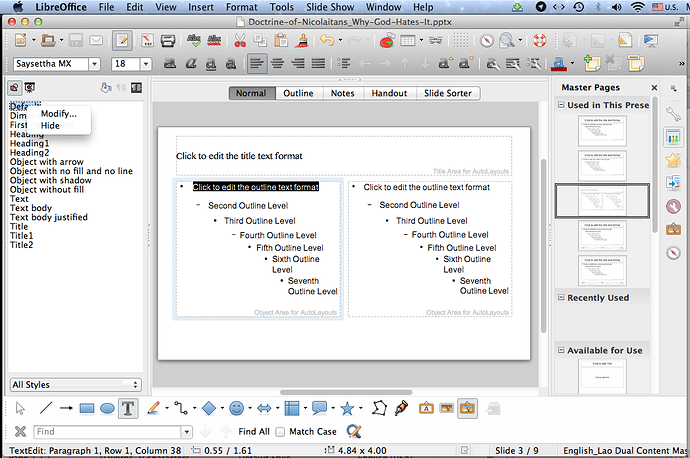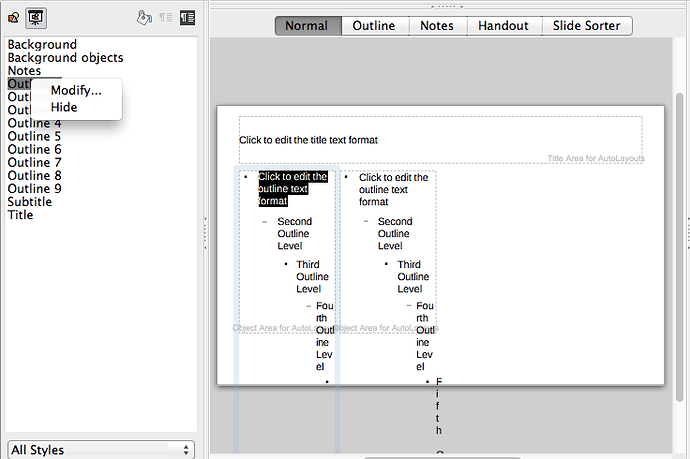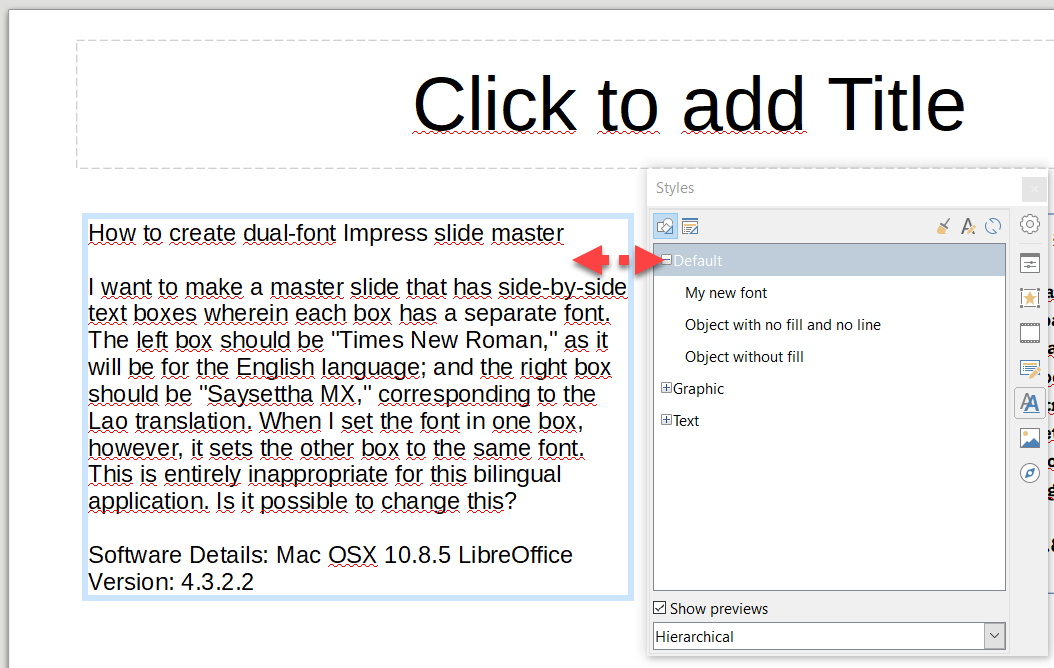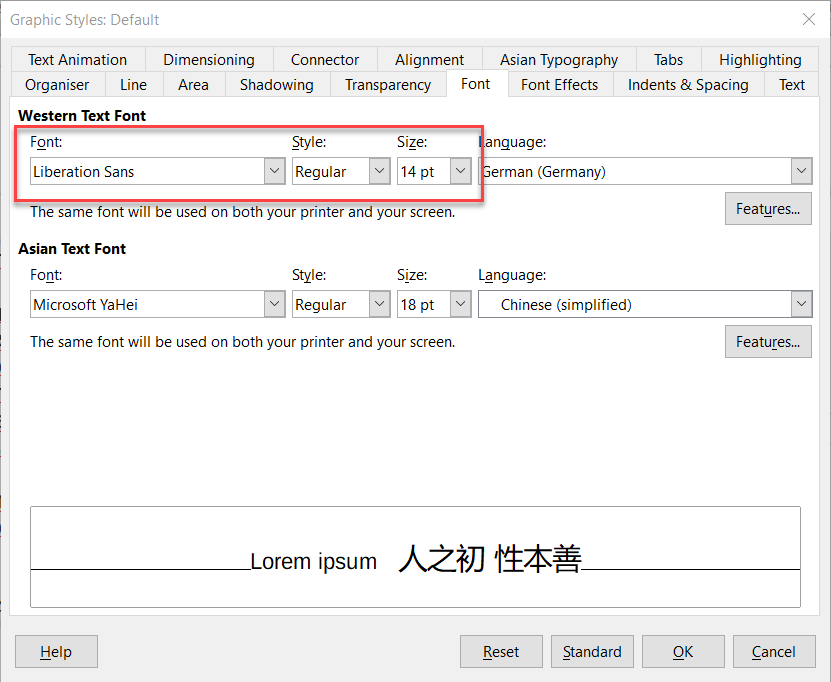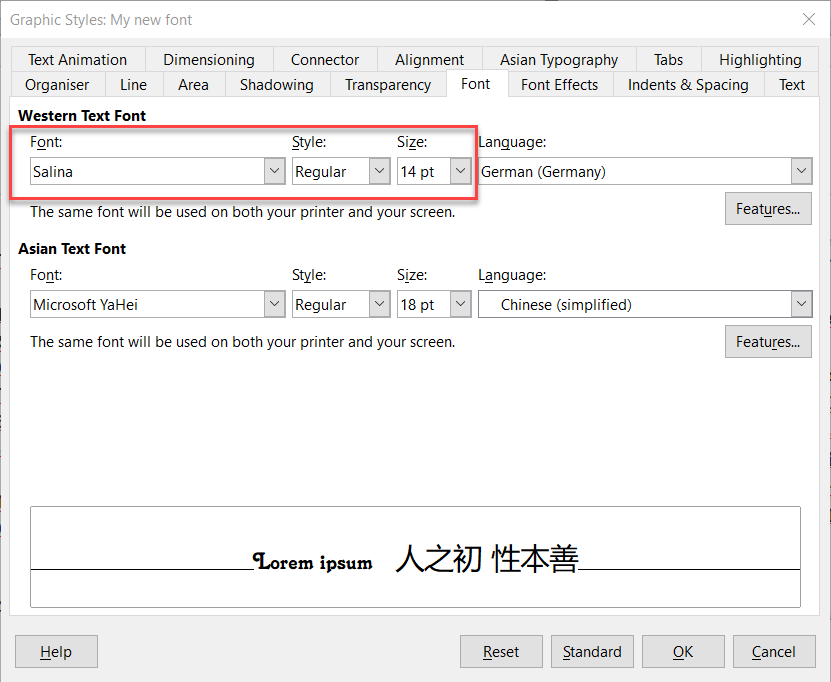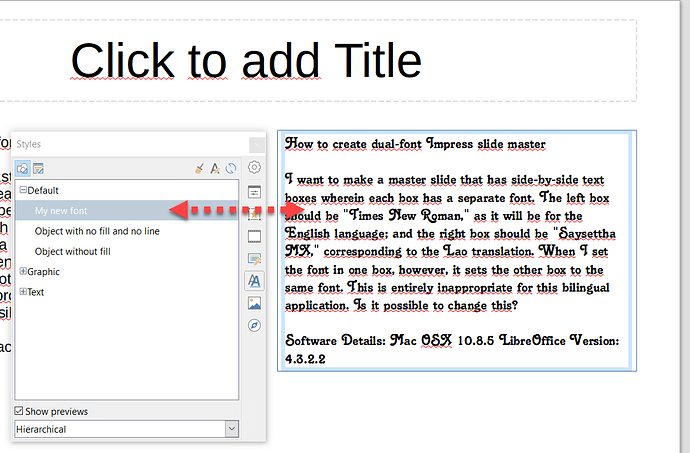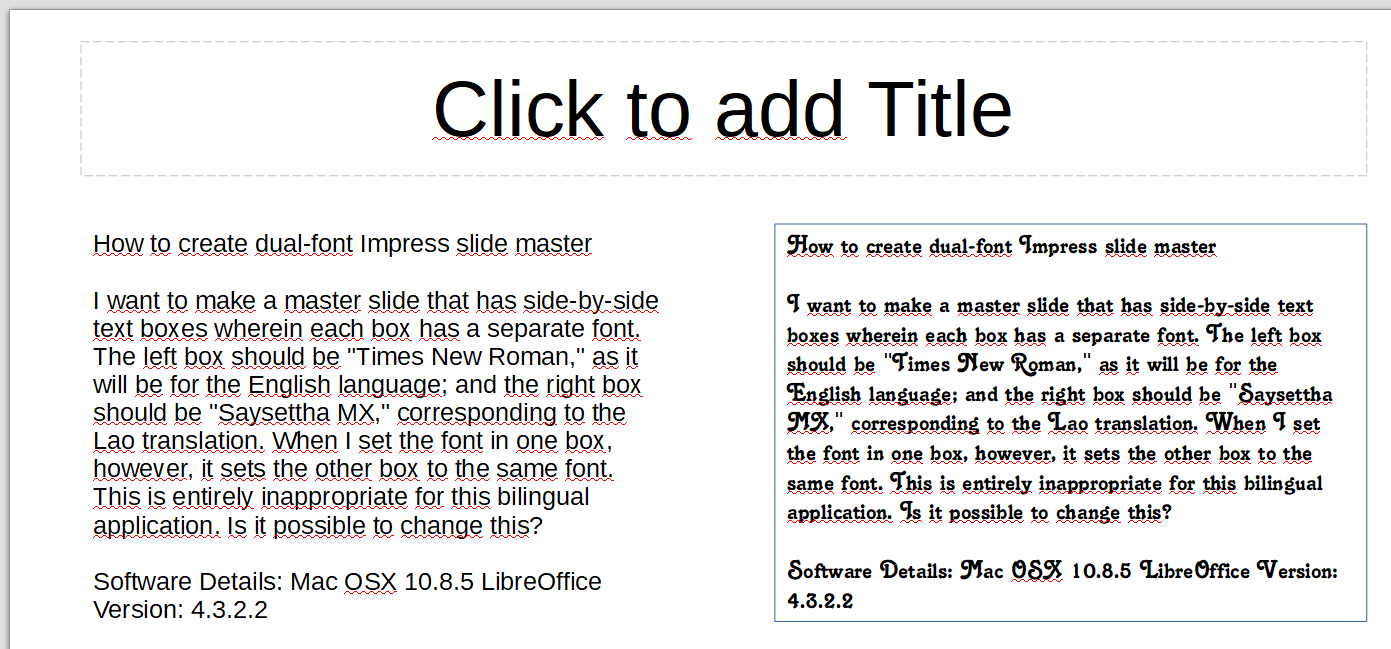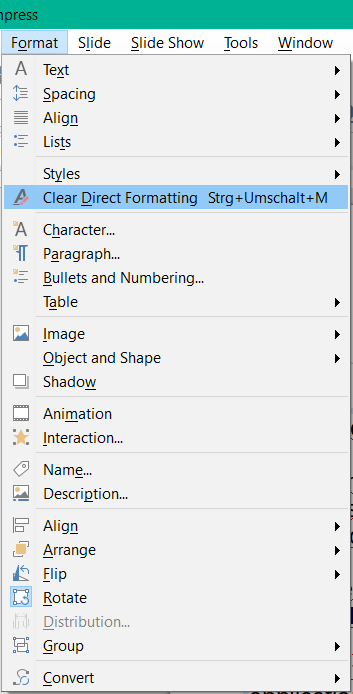I want to make a master slide that has side-by-side text boxes wherein each box has a separate font. The left box should be “Times New Roman,” as it will be for the English language; and the right box should be “Saysettha MX,” corresponding to the Lao translation. When I set the font in one box, however, it sets the other box to the same font. This is entirely inappropriate for this bilingual application. Is it possible to change this?
Software Details:
Mac OSX 10.8.5
LibreOffice Version: 4.3.2.2
Computer: MacBook Pro, Mid 2012
In the screenshot, notice that I have only a “Modify…” option and a “Hide” option when right clicking on the Default style.
UPDATE: I was saving it in .pptx format because I may need to transfer it to someone else’s computer later for presentation, and felt that would be safer for compatibility. But I went ahead and tried the suggestion of saving it as an .odp. That messed things up. The fonts all reverted to Liberation Sans, and the layout shifted strangely. On top of that, I still have no “New” style option in the right-click menu for styles. See below.
UPDATE II: I decided to try upgrading my LibreOffice. It didn’t end well. The newest version of LO claimed to be compatible with my OS, but, after downloading ~250 MB in an hour plus, I discovered my OS was too old. I went to an earlier version; same story. I went to an earlier version yet, same story. After three such downloads, I’ve learned that LO documentation is totally unreliable. I finally went back to a version not much newer than what I have (from 2016?), and it worked on my computer. BUT, it still did not give me a “New” option for the styles, AND, it destroyed the master slide interface completely, leaving only one possible slide to edit–even if that was NOT the slide actually used in the document. So, as seems commonplace nowadays, the “upgrade” was actually a “downgrade.” I’m about ready to throw in the towel. I think I’ve embarked on an impossible wild goose chase.
A word to the would-be LibreOffice user: It appears that presentation styles for the master slide can only be monolingual. For polyglots, tough luck.
UPDATE III: I think I have attached the file here, nothing fancy, and I’m not sure how it can help to resolve the issues, but would be very glad if indeed there is a solution.