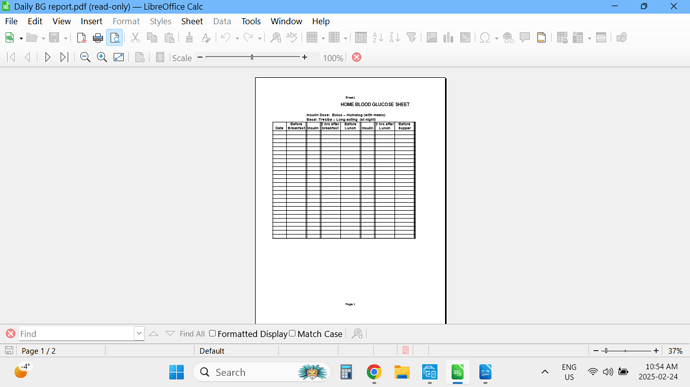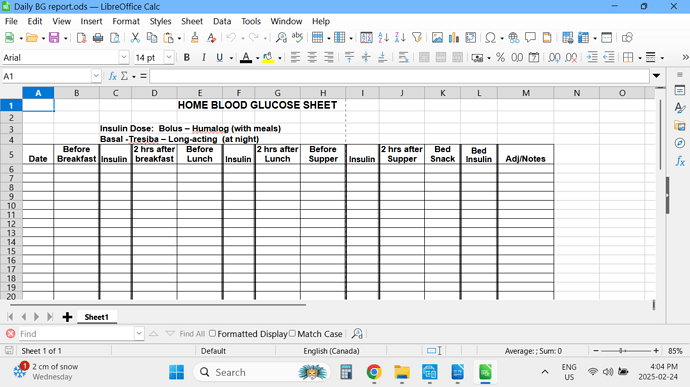I have been trying everything in the last couple of weeks to completely delete sheet 1 of a spreadsheet that I created a few months ago. I deleted it, so I thought, however, it keeps showing up and printing when I try to print my new spreadsheet. I deleted it from LibreOffice, cleaned out my temp files, I’ve done everything suggested, but it still shows up. How can I completely delete this sheet? I really need to get my new sheet printed.
Very strange. Open an empty document and, select all the sheets in the source document, then right-click and select Move or Copy Sheet, then select the destination document. Your ghost sheet should disappear this way.
Note: if your Sheet1 appears each time you open a new document, it means that it was saved in the default template. Then do the following (from LibreOffice official guide):
To re-enable LibreOffice’s default spreadsheet template as the default: 1) In the Template Management dialog, click any folder in the box on the left. 2) Click the Commands button and choose Reset Default Template → Spreadsheet from the drop-down menu. The next time that you create a spreadsheet by choosing File → New, it will be created from LibreOffice’s default template for spreadsheets.
If you click Sheet > Show, does the dialogue show Sheet 1 as a hidden sheet? If so, then click OK to show it and then click Sheet > Delete sheet
Can you share a copy of your spreadsheet? If it content private data, replace “.” with “x”, with [x] Regular expressions. Then edit your question and upload there (is the middle icon of the edit toolbar).
Here is a creenshot of the “hidden” spreadsheet. I will attach the second in another edit.
#50 only shows up when I use print preview or when I print the new one. #50 is the one that prints, NOT #51.
When I check OneDrive, the sheets that I deleted are all there, however, when I click on them I get an error message saying they do not exist, they must have been deleted. So, there appear to be others that are hidden, too.
This is mindboggling to me.
Thanks for your help.
Lynn
This screenshot is #51, the new sheet that I’m trying to print. When I preview the print, #50 shows up. If I decide to print, #50 prints, on two pages.
#50 does NOT show up anywhere else that I can find so that I can get rid of it, once and for all.
I am totally technically challenged, so most of this is greek to me. I’m a visual person so I need to SEE the process.
Thanks for your help.
Lynn
Could you upload the file Daily BG report.ods, this would help us tremendously!
Hi Steph1:
I edited my first question in Ask: LibreOffice and attached the screenshots of the ‘hidden’ spreadsheet and one of the spreadsheet I’m trying to print.
Actually, it was a reply to Leroy. I don’t know if you can access it or not. Hopefully!
I hope that helps.
Thank you.
Lynn
No screenshots, but the actual file.
By what I can see, both screenshots are from the same cell range.
It is just a printing issue, isn’t it?
- Click Format > Page Style > Page and set Paper Format to Landscape. OK
- Click File > Print Preview and adjust the scale slider until the page counter in the bottom right of the screen shows 1/1
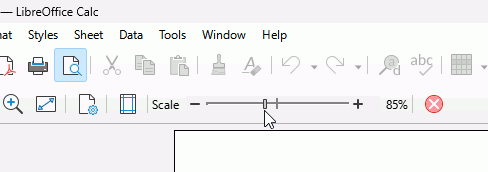
One screenshot shows “Daily BG Report.pdf”, the other one shows “Daily BG Report.ods” in the title bar.
I’m not sure what you mean by from the same cell range. The .ods one is the hidden file and nothing I do gets rid of it.
I hope I’ve attached it correctly.
Thanks for your patience.
Lynn
Daily BG report 5.ods (20.3 KB)
One Drive keeps synching the sheet? That is a One Drive issue/feature.
Or maybe you have exported the spreadsheet as a Hybrid PDF and you don’t want to open it in Calc?
Double-clicking the pdf file should open it in your default PDF reader. You could open your PDF reader and the open the file from there.
I am really not sure what the issue is, or your intended goal. You cannot have a Calc file without any sheets.
If it were me, I would have the spreadsheet print in in a single landscape page that could be filled in for each full day of the month, that is what I have attached
Daily BG report 5_EA.ods (17.3 KB)
I don’t even know what a “Hybrid PDF” is. I just googled it. I do remember exporting it as a PDF, but have no idea what happened.
The issue is: I am trying to print the 1 sheet in the spreadsheet, the same sheet as you attached, then photocopy it, as I was doing before this glitch, and fill it in daily.
The problem is, as I’ve stated, when I try to print that page it DOES NOT print, even in landscape. The hidden page is the one that prints and I can’t change the layout of it.
My intended goal is to get rid of the hidden spreadsheet and be able to print the one you attached.
Thanks for your help.
Lynn
Download and install Adobe Reader. Allow it to be the default program for pdf. It will the open the pdf as you expect.
LibreOffice is not suitable as a PDF reader.
I did link it to the Help page.
You could export the spreadsheet to pdf again and this time untick Hybrid PDF. It will not open in Calc even if you didn’t install Adobe Reader. It might, however, open in Draw so make sure Adobe Reader is the default program to open pdf
Daily BG report 5_EA.pdf (42.6 KB)
I don’t know that Calc open PDF, but Draw. Maybe is a .ods file with .pdf extension.
Now I see @EarnestAl comment about hybrid PDF.
If you open a hybrid PDF with LibreOffice, the spreadsheet part of the file will be loaded into the Calc component.
May be, it’s a hybrid PDF. May be, it’s a spreadsheet with wrong file name extension. A poor operating system, such as MS Windows, leaves its users clueless. On one hand, a huge part of its desktop functionality depends on file name extensions, on the other hand, it hides away file name extensions from its user. The user sees 2 different icons, both labeled “Daily BG Report" in the same directory. Usually, the icons represent applications, but not the actual file types. This is the most destructive anti-feature since Windows 95.
The screenshot #50 is a truncated version of the whole sheet, because all the columns don’t fit on the width of the page. You can scale the document, so all the column fits in one page:
- Click on the menu File > Print Preview
- Slide the scale button to about 65%, so all the columns fit on one page
- Click on the printer button to get the print dialog and click on the print button.
Hi Steph1:
THANK YOU!!!
It worked!!! And, you explained it in Sesame St language…which I understand. Finally! I hope I can keep it like this for future use. Although I do a bunch of photocopies anyway.
Thanks to all who helped (or tried to) a little old lady who is completely technically challenged. I can type, though.
Have an awesome week.
Lynn