In MS Excel, it is done by Press F5>Special>Objects>OK> Press Delete.
Check attached picture. Objects are shown.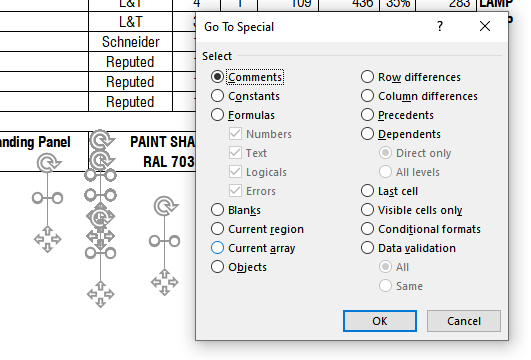 (/upfiles/16159651935638277.png)
(/upfiles/16159651935638277.png)
Shift-click on each to select more than one and press delete?
Can not be selected in Calc by Any methods.
If it is in the background then open the Sidebar, select Navigator, find the object, for example in Images, double-click on the object in Navigator to select it. You can then just press the Delete button to delete it. Or right-click on the object to move it to foreground or any of the other context menu options.
Actually in Calc, all these can be viewed by View Menu > Navigator > Drawing Objects.
But cannot be selected & deleted as whole.
No, You have to delete them individually
Please check my file & snapshot.
https://1drv.ms/x/s!AngXvMuNQPjcjmEaXdRGB404VNaN?e=CfQjTt
https://1drv.ms/u/s!AngXvMuNQPjcjmPlcuiSmzkc2u-y?e=e91AgN
@mPan: Can you find a way to supply a real .ods file as example?
There are lots of things you may subsume under the term “object”, and you may want to only delete specific kinds. There are OLE objects which may be extremely relevant for the value of the document e.g., but also ordinary littel rectangles once casually inserted and now no longer wanted. There is the special case of annotations (“comments”)…
I can hardly imagine lots of cases where a user might want/need to remove any content we can think of as “objects”. Why should he (f/m) have created them?
A solution is expected to require some user code - and developing such code should actually result in what’s needed. Nobody here can simple “enhance” the user interface in a way better suiting you.
If you insist on everything being “like in Excel” you will need to use Excel.
@Astur If the drawing object is named then it is visible in Navigator. Before arranging to background, or select using Drawing arrow, right-click and from context menu Name.
Naming objects is very useful in complex drawings in Draw; it becomes a habit.
- Choose menu
View-Toolbars-Drawing - Pick the Select tool (white arrow)
- Click (Shift+Click) to select individual objects or drag to size multiple objects
- Delete
To select individual objects (whether they are in the background or not), you can first select first an object in the foreground then press Tab.
Tested with LibreOffice 6.4.7.2/7.1.1.2 (x86); OS: Windows 6.1.
Add Answer is reserved for solutions. If you think the answer is not satisfactory, add a comment below, or click edit (below your question) to add more information. Thanks.
Check the mark (![]() →
→ ![]() ) to the left of the answer that solves your question.
) to the left of the answer that solves your question.
If the answer helped you, you can mark the up arrow (![]() ) that is on the left (to vote, you need to have karma of at least 5).
) that is on the left (to vote, you need to have karma of at least 5).
Works with the sample file provided by @mPan. F5 works to select and delete objects one by one, but there are more than 300 there.
Thanks @LeroyG, It worked. I tried it another way.
View > Toolbar > Click White Arrow > Control+A > Press Delete.
Bingo 
Great for the Ctrl+A shortcut!
