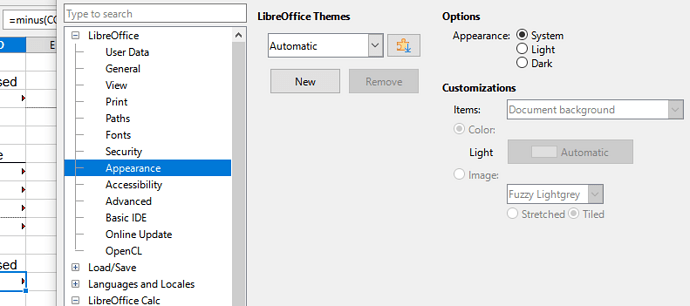Well, as the original topic was in regards to Calc, that’s what I was referring to.
The red arrows do an exceptionally poor job of indicating that text is overflowing - most of the time when they are removed and the document is printed, the text fits easily. In addition, until the text position is standardized (there is a LONG thread in here of a long-time known bug where the position of text will change based on the magnification of the program), it’s hard to see how the red arrows can even predict if text will fit or not (there are several times when text is cut off with no red arrows and most with arrows isn’t cut off).
Don’t mean to make this a whine fest - like I said, I couldn’t do better or even close, and LibreOffice is still a fantastic program for the price of whatever you want to donate, but I can say whole-heartedly that it works less well for what I need it to do than it did 5 years ago and many new features do not work as intended when they are released.
Hey, I can pay for something else if I don’t want this and there’s no reason to do what The Detour wants… who the hell am I anyway… but the program hasn’t gotten easier or more user friendly over the years.