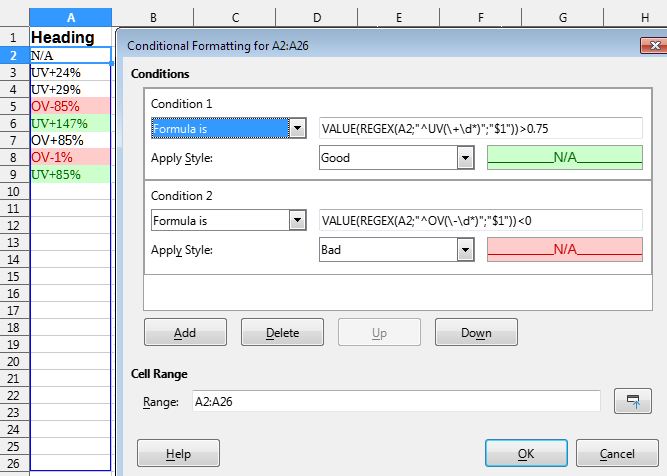Sorry for my bad „denglisch“ conversation!
You have to split any inserted strings into text and numeral, while text like „8a“ cannot be calculated with math. notifications however a digit-string do it.
- For example: „8“ is greater than „100“ cause the first signs will be compared.
- For another example: „C“ is greater than „a“ cause their UNiCODE-numbers (U+0000 … U+0000FFFF), with which CALC only handles, are listened in another way than math. successions.
CALC do automatically transform a native digit-string like „853“ into the math. number =853 though you havn’t format this cell by text.
A solution for you shows an adaptive from „UV+5%“ into „UV+005%“ which can correctly decide between lower and higher include eventually a comma/decimal point.
Any Number (digit-string) you can expand to the same numbers of decimal places by adding in front by zeros (Nullen). So this serve the math./μC-purpose for all.
see @keme1 :
the best way with easy calculations and ratings is to separate any komplex value/string in extra cells, for example: either text „UV“ or „OV“ in the 1st cell, the numeral in the 2nd and the text unity (Km, Sec, MJ, %, ppm, …) in the 3rd.
one probe:
1_LibreOffice-CALC_STUDiE_berechenbare spezielle Zellenformate_iN ARBEiT-v0001.ods (28.1 KB)
1_LibreOffice-CALC_STUDiE_berechenbare spezielle Zellenformate_iN ARBEiT-v0001.pdf (119.6 KB)
I hope you have a little deeper view onto μC-operations and -functions with aid of my short excursion.