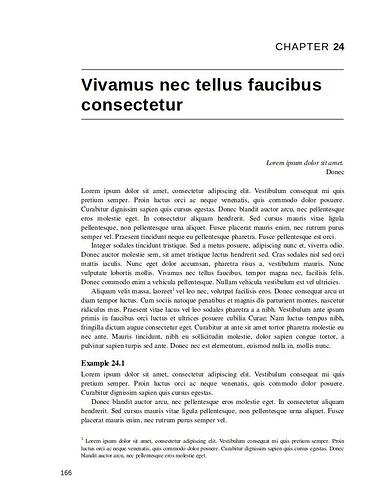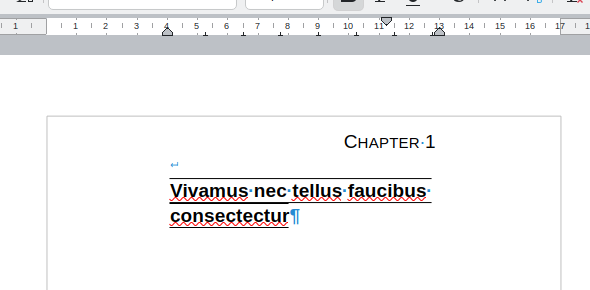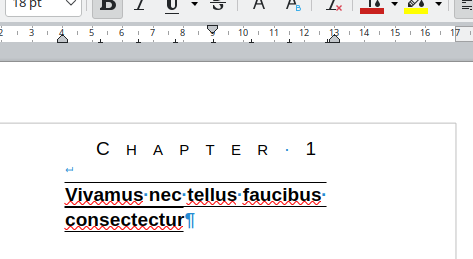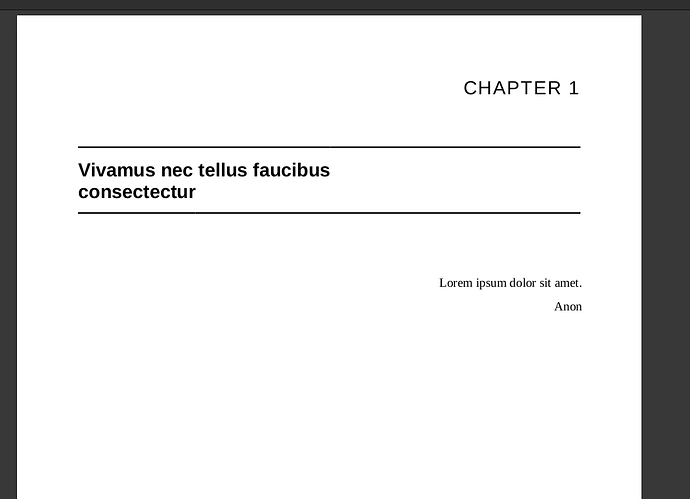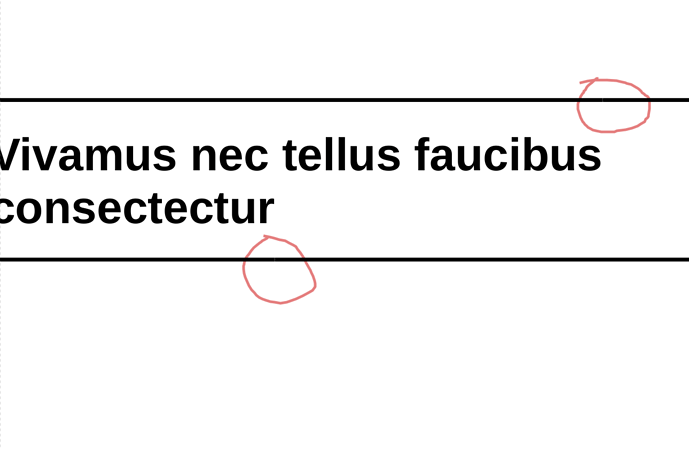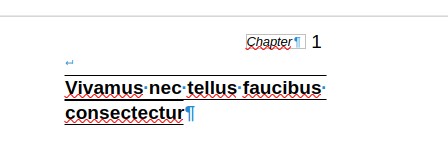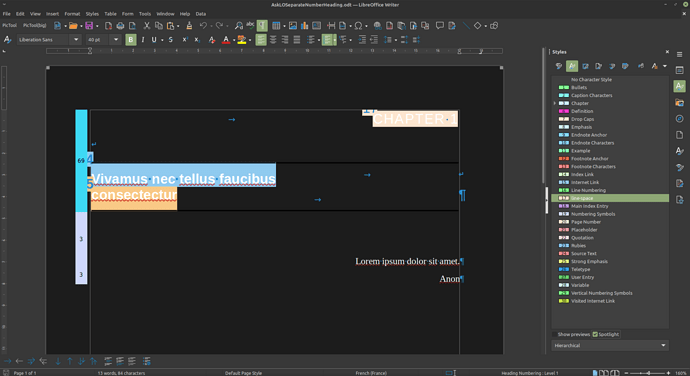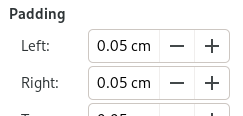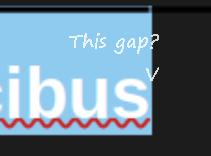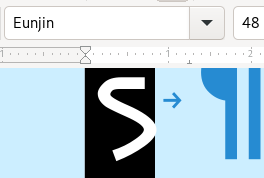Maybe it is better if I just show what my goal was and explain the rationale for my choices. Here is a perfect copy I managed to do via direct formatting and use of fields (variables and number ranges).
The problem is doing it fully automated (so every chapter looks the same) and without any manual formatting.
In the upper-right corner, notice the chapter number 24 is bold and has normal spacing while the word “chapter” before it is uppercase and has extra spacing. I could do this with two character styles, no problem.
The part between the lines is the name of the chapter. It is a paragraph with borders going from margin to margin. Again, no problem creating a style for it. (I could also use a table but whatever…)
Problems arise when trying to unify these things. I do not know if it is possible to do this in Writer.
I think this structure requires the number and what comes before it on one paragraph and the heading content in another, for a few reasons:
1. I need the horizontal lines before and after the title going from margin to margin.
2. I want to control the space between “C H A P T E R 24” and “Vivamus nec…”
3. In a list, the character style applied to the number/bullet is also applied to what comes before/after. By putting them on a separate paragraph I can apply styles separately.
My idea for a solution was to create a hidden character style to be used by the numbering list, which in turn would be associated to a custom heading style. By doing this I would still be able to use the number information in fields (for the lower level headings like the “Example 24.1” and captions) and in a table of contents (by selecting a normal character style for the chapter number in the TOC dialog). The only thing left to do would be to put the number 24 in “CHAPTER 24” through a reference, or bookmark or whatever to the heading with the hidden number, that is, to the paragraph right below it.
But since the hidden style does not hide the characters, I am stuck. I could try not numbering the headings and do everything using number ranges, but I would need to insert them manually for every chapter and reset the captions and smaller headings count for each chapter. I also lose the number for the TOC.
So… any ideas on how to do this in Writer?
Regarding Heading Numbering x List Numbering, I do not use Heading Numbering. At all. After learning list styles I see no point in using the tool. Multiple paragraph styles can share one list style, but Heading Numbering can only take one paragraph style.