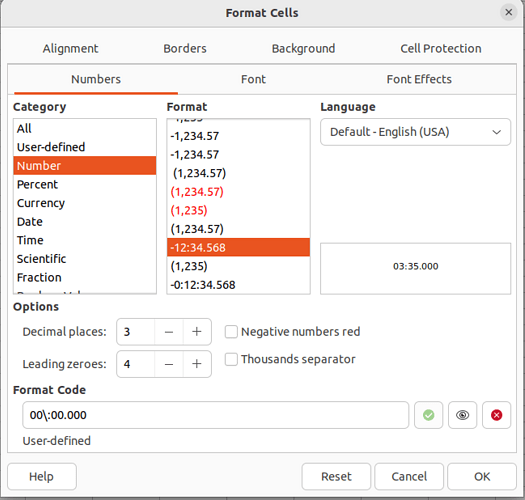So you are collecting data entered by keyboard. LibreOffice comes with a database component having specialized form controls for each type of data. Spreadsheets are not much aware of dates and times.
Having all your data in a database, you have a lot more options to analyse subsets of data. Your data are available in Calc and Writer too.
TimeEntry.odb (13.5 KB)
P.S. Open the only input form document embedded in the database document.
On the left side you enter a date and two times.
You can tab through the form controls on the left side. Hitting Enter stores the modified record, no matter where the focus is. The cancel button cancels the current modified record.
The date has a drop-down calendar. Manual input is like in Calc. When you do not enter any date, today’s date is stored to the table.
The times are entered into a pattern field. You have to enter 6 digits replacing the 6 underscores. The colons are fixed placeholders. No entered time defaults to current time. Invalid times (25:99:99) are reset to 00:00:00, but some time value will be stored anyway.
The table grid on the right side shows the entered records after hitting the refresh button. A little macro could trigger an auto-refresh. I wanted to keep this demo free of macro code for now.
The two time columns in this table grid are regular time controls. They need a time separator like colon or point. Don’t know if other separators work as well, but a point will do since form controls are aware of their underlying field type.