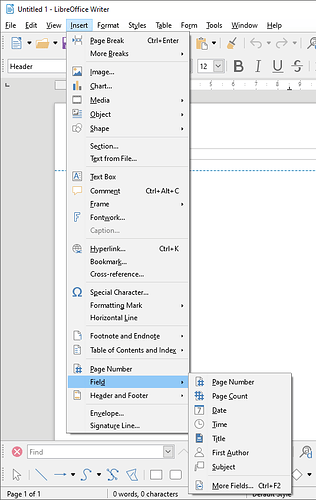Several ways to get the page number
Page number is in the Insert - Fields submenu , and also exists as an item in the first level of the Insert menu. Menu items can be selected by pressing the selection key after activating the menu (underlined letter in the menu item name). If your Insert menu is truncated you can still select items by keypress, but then you are “in the dark”.
Another option is to click the “header tab” which shows up when you click the header. That gives you “header context” options. One of them is Insert page number.
You need to look into page styles
To have mirrored pagination and initial pages with no pagination, you need to look into page styles. The first “This tutorial” link that Gabix provided is about page styles.
The gist of what you need to do:
- You need two page styles, one for front matter and one for the bulk of your content. You can modify existing styles or create new ones.
- The front matter style should be like “First page” (you can use that page style if you want), but without the automated style change for “Next page”.
- For the “bulk content” style you can keep what you have (Most likely the “Default” style, but change the style settings so header does not show same content on left and right pages (untick option).
- Change page style at the start of your content: Insert a manual page break with the correct (Default?) page style.
- Insert page number as indicated above. You will need to do it twice, for left and right pages.
Depending on your actual document, other operations may be required. Explanations are in the tutorials linked by Gabix. If you need more help, please post a comment. We will need more detail. At best, a sample document, but if you cannot share that, at least we need to see what you see.