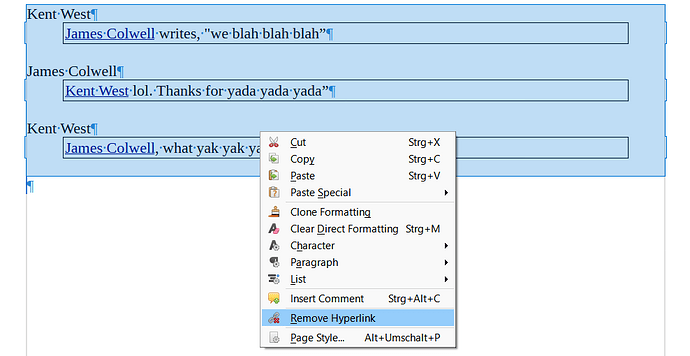Hi, I open my class assignments in LO Writer, and to answer questions I typically delete extranea and answer the questions on the document sent to me by my instructor. However even if I select all then Clear Direct Formatting, the number formatting, the paragraph formatting and the header formatting remain.
So if I want to type something at the top of the document it’s always going to be in the header format that the instructor chose, and when I go to answer the questions, my answers either get assigned numbers, because I hit enter at the end of the question before I start writing the answer, or the answers get indented because LO thinks I’m trying to enter another list item.
It just doesn’t seem possible to remove the formatting. Even cutting out the questions and pasting them into a document has the same issue, because the formatting follows the text. I’ve taken to manually retyping the whole document in a new doc, but this is terribly time consuming when all I want to do is answer the questions.
I’ve tried everything intuitive and searched for anwers online and hit the Clear Direct Formatting tab repeatedly, but so far nothing works and it drives me NUTS because this doesn’t seem like something that should be so hard to figure out. In MSWord there’s a clear formatting tab shaped like an eraser which removes ALL formatting, and I am hoping to find a similar function in LOWriter.
Any advice appreciated!