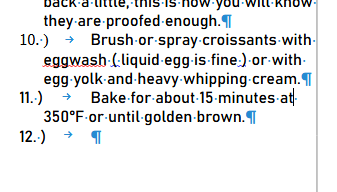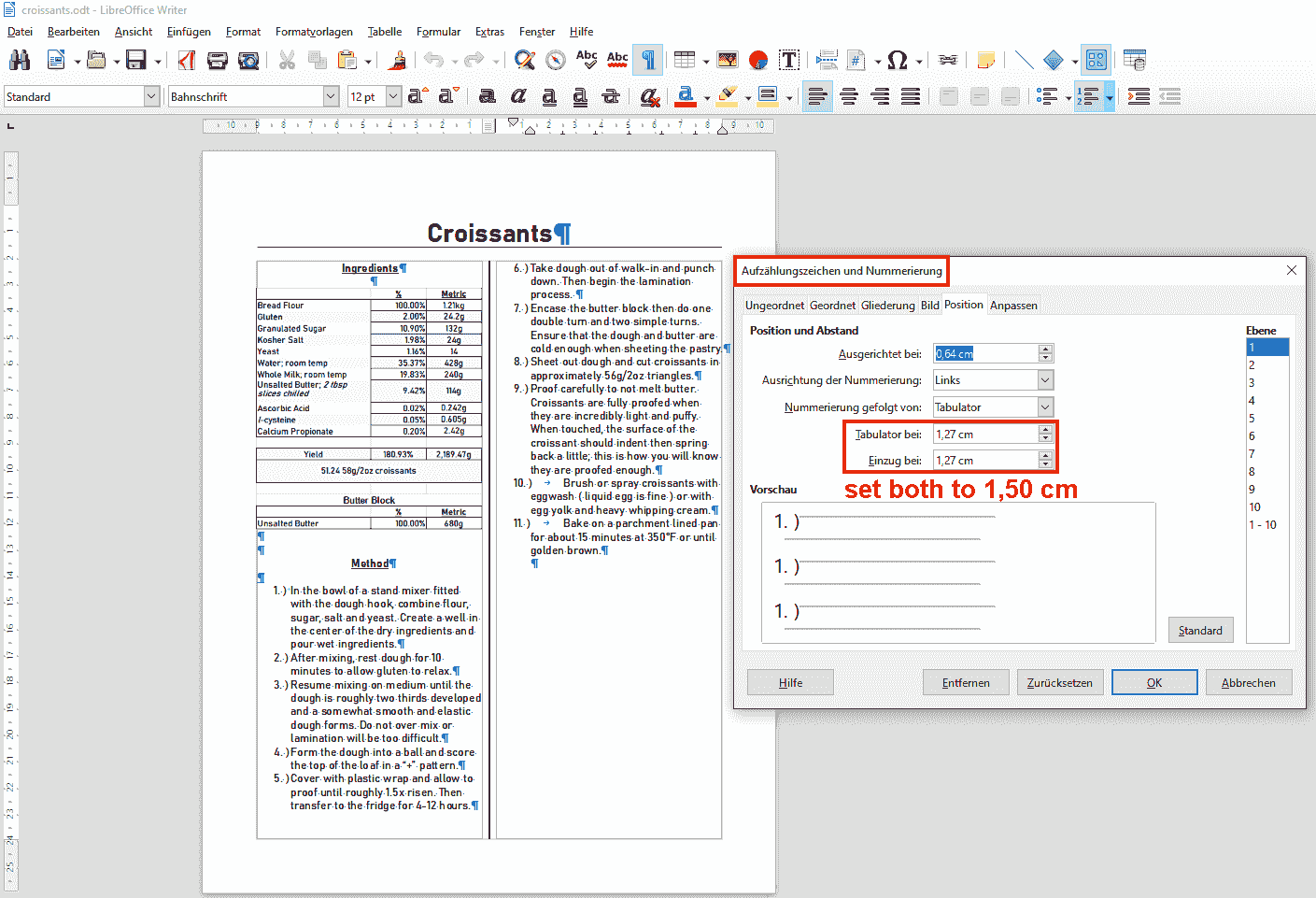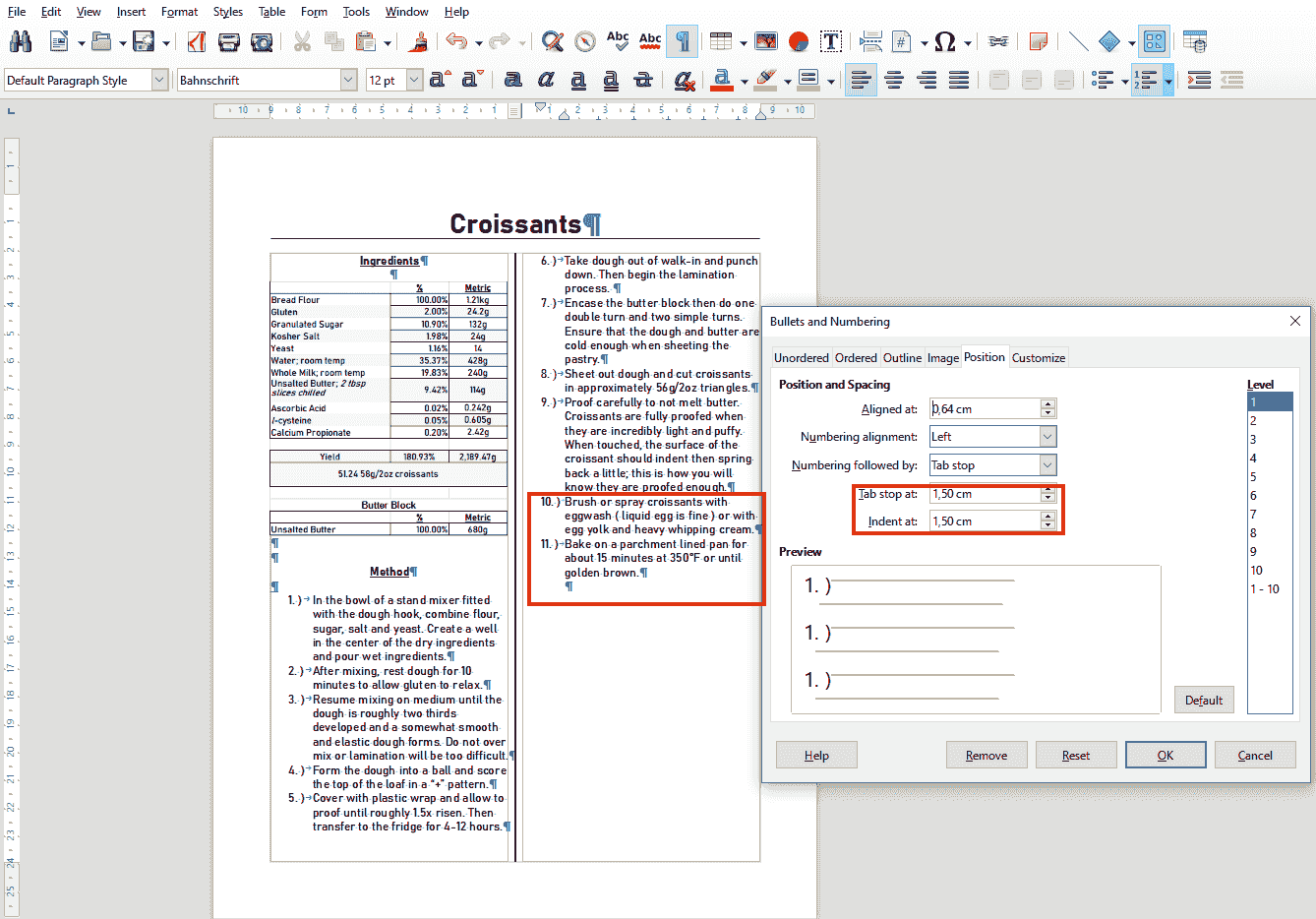The easy answer first:
What you write ends up as HTML. There is syntax shortcut known as MarkDown (where an asterisk start italic mode, double-asterisk bold mode and others). But it is nevertheless HTML. Consequently I add <br> whenever I want spacing between paragraphs. Remember that HTML merges consecutive whitespaces (space, tabs, newline, …) into a single occurrence. Therefore entering several newlines has no effect beyond the first one.
These will lead to direct formatting and a very bad one. Because M$ Word has a completely faulty abstract model for lists, LO developers designed a “compatibility feature” trying to cope with M$ approach in order not to impose too hard an effort for switchers (in particular, not forcing them to read the manual, which IMHO is an error, leading to the belief that both suites are equivalent).
Using the buttons, you create a list belonging in the “universal” Format>Bullets & Numbering. But, since there is no way to tell Writer where a logical list starts and where another one begins, many tweaks have been applied to the otherwise neat list concept to mimic as best as possible Word behaviour. This ends up in an even less practical feature (at least when you try to design a consistent document exhibiting a neat structure).
Learn to use list styles. They are quite difficult to understand in the beginning but they provide you with a tremendous formatting/layout power. There is no equivalent in Word.
What defines the “logical” list is the list style, not the paragraph style. Consequently, if you have semantically different logical lists (warning: I don’t write several occurrences of some logical list), then create and apply different list styles. This even allows you to interlace two lists, each one following automatically its own numbering without interfering with the other – this is impossible in Word).
Because this is a menu to apply a list style.
Any style customisation goes through the side stylepane. The top toolbar in this pane has 5 buttons to select style category: paragraph, character, frame, page and list. Rule out the last icon (table “style”) because they aren’t really styles but kind of macros and they can’t be customised (in fact, they even ruin your added formatting).
Righ-click on a style name and Edit or New from the context menu.
Nothing fancy here. It is easy to do it with a custom style where you add Separators around the number in the style configuration (for every level).