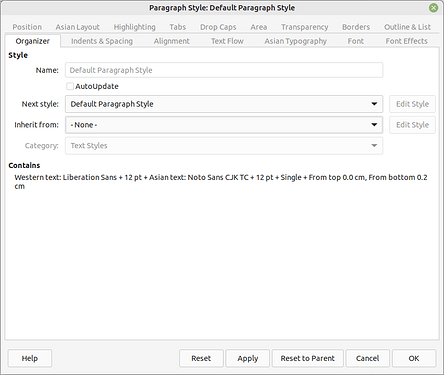Built-in styles are there to define a common frame of reference for all users. They already suggest a structural organisation of your document: headings and topic development with, at minimum, Heading n and Text Body. This is a first approach to good practice and Writer intended usage.
If you’re presently discovering the possibilities and power of Writer, I recommend you stick with built-in styles when marking up your document (after all, styling is tagging your text with semantic metadata: this a heading, this is a bulk text topic, this is a list item, …). Refrain from naming a style based on the appearance (“red text” or “italics”). This will limit your creativity, create confusion about the significance of such decorated text and hamper your formatting maintenance.
Built-in styles have special properties. One of them is translation of their names into the local language. This may seem inconspicuous but is in fact a high-valued item allowing to create language-agnostic templates you can load from the Internet and immediately use on your computer in your own language.
I personally don’t see any interest in deleting built-in styles. On the contrary.
EDIT: if your question is motivated by the “clutter” resulting from the high number of built-in styles in the style sidepane, you can “organise” the list by choosing Hierarchical from the drop-down menu at bottom in the pane. This will result in an expandable tree view of the styles and give you visual clues about the relationship between styles. Any change in a style will cascade down to its descendants (unless this setting has ben overridden in one of the chidren, of course).