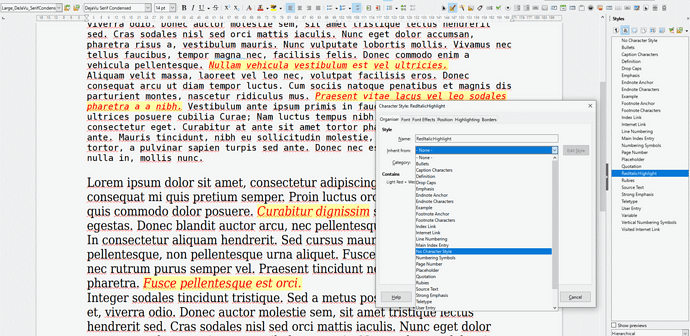[LO Writer 7.4.7.2 Win64]
I wrote a long ODT document and used Italic Red font attribute to mark up some of the text. Since then I switched the document to using character styles which works great! However I now need to replace the old Italic Red font attributes applied to some of the text over to the new Character Style. Is this possible? If not, it will take me days to do it manually.
TIA