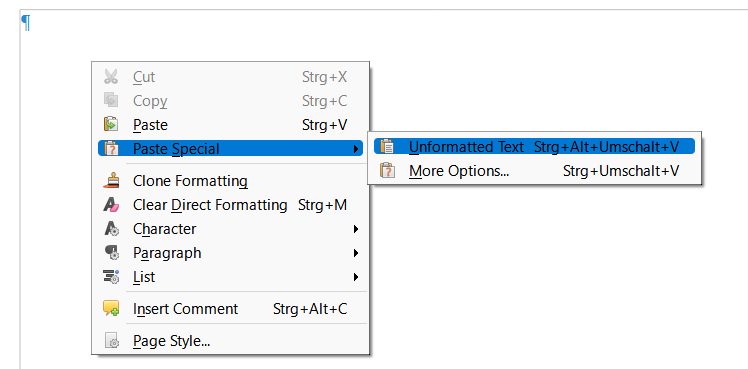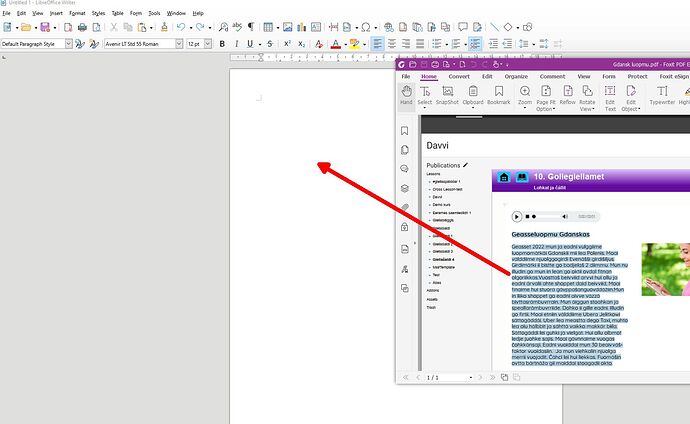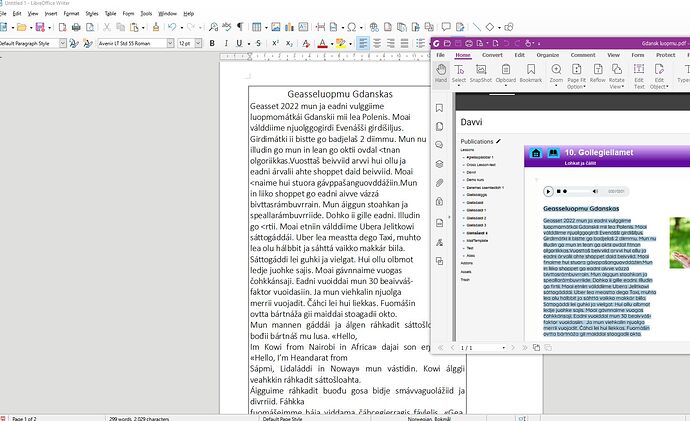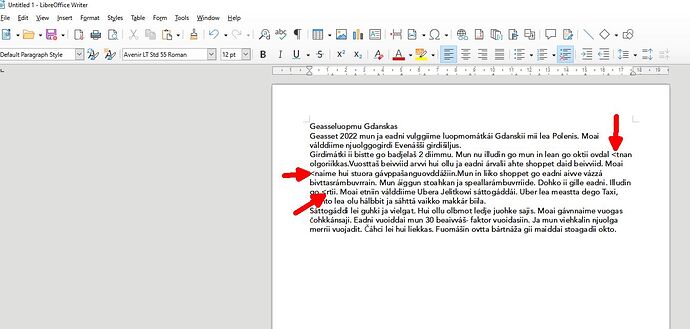Whenever I copy a text from a document/website, LO Writer tries to use the exact same text/font style, which is utterly annoying. I just want to get PLAIN text when I copy a text into LO Writer! HOW do I turn this auto formatting off? I tried to remove everything regarding formatting in Tools > Options, but it doesn’t work! Ohh so frustrating it is when this function is NOT turned OFF by default.
Somehow, it tries to mimic the setup of the page where I am copying from. Can’t i just paste the text and it will just be pasted normally? Also, why does the word “fitnan” turns into this (probably to do with the font formatting, right?):
Pasting the plain, unformatted text pastes all characters including white space characters such as line feeds, paragraph breaks, tabs etc.
You should always turn on “formatting marks”. Ctrl+F10 is the shortcut to turn this important feature on and off. Without “formatting marks” you can’t see all the content of your document. “Formatting marks” is a misleading term because it refers to content opposed to formatting attributes.
Without the exact contents of what it pasted, we can’t tell why “fitnan” is transformed into “<tnan”. If original text comes from a web site, you may have HTML entities embedded in it or other HTML commands which are converted/translated during the operation.
I am sorry for not being fluent enough to explain this properly… Let’s try again with baby steps: I want the text within the pdf file to be COPIED into LOW, but in just PLAIN text! NO formatting! Like this: Here is the text that i want to copy over to the LOW, but just as plain text:
However, when i copy over the text, THIS is what i get if i just copy the text and paste it regularly, which is NOT what i want:
However, using the ctrl+shift+v option helps to make the text to look plain, but WHY does some words get turned into “<” instead of the actual word?! Here’s what im talking about:
I hope it made some more sense now. So, how do i fix this?
Looks like the ligature fi is encoded using a code 3c “less than” in the PDF
And in english that means…?
Do you perhaps have an Autocorrect entry that is converting fi to <?
No, but where do i find those entries so i can check? I could not find anything in AutoCorrect options…
This means that the PDF is created in such a way that copying from it does not give the original text. This is the specific PDF file property.
Not having the original PDF, I can only try-guess with my crystal ball (and lot of experience).
I suspect this has to do with a font or encoding issue. The transformed sequence is “fi”. Traditional typography recommends to apply a ligature to this combination. You probably met this stylistic ligature in the original file.
Depending on the font (in the PDF) or on the encoding (some ISO-8859-x instead of Unicode), the ligature may not be located at the normalised codepoint (legacy Classic MacOS fonts are known to add non-normalised glyphs in C1 control positions). Then during conversion to Unicode, Writer is deceived and gives the wrong glyph.
“fi” ligature is located at U+FB01 LATIN SMALL LIGATURE FI.
You can tell which character has been used by setting the cursor in Writer at right of “<”, then pressing Alt+x. You get the encoding as 4 hex digits.
It’s been a long time since the original post, but I want to help future readers with a possible workaround.
I had a similar problem, having unwanted, formerly invisible characters show up when I copied and pasted, and discovered this work-around through experimentation with available software. It requires access to Microsoft Outlook.
- Open MS Outlook.
- Display the Inbox if you are viewing something else.
- Click New Message.
- Click … at the right end of the ribbon below the menu.
- Scroll down until you reach the Options section and click Switch to plain text.
6, Select all and copy. When you paste, the weird characters should be gone.
This is what worked for me. YMMV, but I hope this concept might help others.
There are other apps that have a similar “plain text” option if you do not have access to Outlook.
Have a great day,
–Amy
If you use Paste Special in Writer and choose Unformatted Text you get the same result. No need for a “workaround”.
@robleyd No MS Office’s Outlook here, so can’t test myself (and also, I notice how MS made this ambiguous, offering something called “Outlook (new)” as a part of their Windows OS / free offer, so what specifically did @beansong mean in their answer?); but indeed, a dedicated “Switch to plain text” command in a software could do more than just clearing formatting … so did you try?
Asking specifically because @beansong mentioned “unwanted, formerly invisible characters” - so maybe the function also does something to things like NBSPs, WJs, etc.?
@mikekaganski No Outlook here either, so no, I didn’t try. The part about invisible characters didn’t penetrate to my brain 
And actually we should always check what we use: This thread already mentioned ligatures.
.
I recently used a work-around for updating a file in old dBase3 .dbf
Base didn’t save directly, but complained about every field containing unknown characters. The way around (import to Calc, save as csv) worked nicely, but replaced also Char 0215 (multiplication x) with a asterisk *
.
So the idea of “plain” text is quite flexible.
Thanks for chiming in, folks with more knowledge about Writer. I appreciate it.
I should clarify that I thought I was copying plain text. It appeared as plain text on the screen. I opened the original document and did Select All, and Copy. Then I pasted into a New message in Outlook. Characters that were not previously visible showed up in the message. In trying to turn the selection into plain text, I discovered the solution mentioned above.
In Writer, I use Paste Special - Unformatted Text so much that I actually customized the key mappings to swap it with Paste, so my Ctrl-V does the Paste Special…, etc.
I have a lot less experience of the causes y’all discussed for unexpected characters turning up when copying, but thought this might help some people. It’s interesting (and a bit unwelcome) that there doesn’t seem to be a universal standard for converting to plain text.
Thanks again,
–Amy
P.S. Also, I typed this with a blank line between paragraphs but it is not shown that way… another of life’s mysteries.
The site uses markdown an accepts some html. You may use a line with a <BR> wich is used here:
But lazy typers like me sometime just set a dot.
.
Not pretty, but working…