I want to start my page numbers on the second page.
I have tried making a title page, it did not work. I can;t find the text flow tab and frankly that advice does not make sense. I need an actual way that works.

I want to start my page numbers on the second page.
I have tried making a title page, it did not work. I can;t find the text flow tab and frankly that advice does not make sense. I need an actual way that works.
It isn’t clear which specific advise you refer to (so it is also impossible to see if it really doesn’t make sense, or maybe you are confused).
And if you want to be helped, start by helping contributors by mentioning OS name, LO version and save format. Describe what you did, how you did it and what specifically “didnt work”.
I want to start the page number on the second page. There are 3 different “Solutions” in this “Help” forum. They do not work.
Maybe you could define more closely what you want. I have attached a couple of examples, both fit to your criteria but appear differently.
StartPageNumberonPage2.odt (11.8 KB)
StartPageNumberingAfterTitlePage.odt (11.2 KB)
The other “solutions” did not mention the operating systems. My operation system is windows. They also did not mention LO version or save formats.
Do you have a simple way to make this work?
I want the page numbering to start on the second page. I want the number at the bottom of page two to be the number one.
I guess you want to have the first page as a title page without numbering, then start numbering on the second page, numbered as “2”. Am I right?
If so, the safest workflow is as follows:
There are shortcomings to this approach. To have a large document well structured, you need to think through what specific page setups you will need. You may want to link a few paragraph and page styles so they interact automatically. The above will help you to create a good and clean starting point.
Note that any “visit” into the MS Word realm (opening the file in Word and saving it from there, or saving as Word file from Writer) will defeat page style settings. Word has no concept of page style.
I want the numbering to start with the number “1”.
I want the number “1” to be on page 2.
I followed the title page advice and created the document. It did not work. Not I have a booklet with the page numbers off by one digit.
Page one in Left To Right starts on a right page so that would be the third page unless it is suppressed.
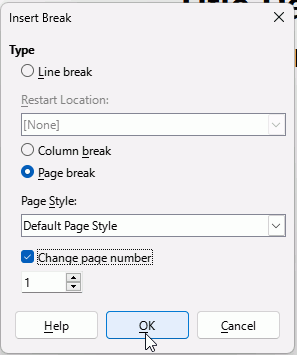
That is crazy complicated and appears that I have to start all over again. So basically this program does not allow you to do what I want to do.
Did you try?
Not at all. The instructions take much longer to read and write than to do. I wrote them to apply to an existing document.
My suggestion to start with a blank document was simply to avoid messing up your existing document. Accidents happen…
You can do it on an existing document, but then you need to know the document. I don’t have your document so I can’t safely explain to you where in your document you need to do stuff. Subsequent copy/paste appeared simpler to me than excessive initial guesing.
You might like to check out Page numbering - Wikipedia for why page two should be an even numbered page.
This only thing related to page numbering that Writer won’t let you do is to create a document for single-side printing without adding blank pages to synchronise page number with page parity. Apparently, single-sided documents have fallen out ot fashion.
The problem with sophisticated programs like Writer is that they are not connected to your brain. You are compelled to read a bit their user manual to understand their basic driving principles.
But Writer is one of the rare document processors which have a strict and well-organised specification. Of course, this requires reading the manual and accepting to drop your a priori ideas.
I tried it. Now my booklet will not longer print correctly.