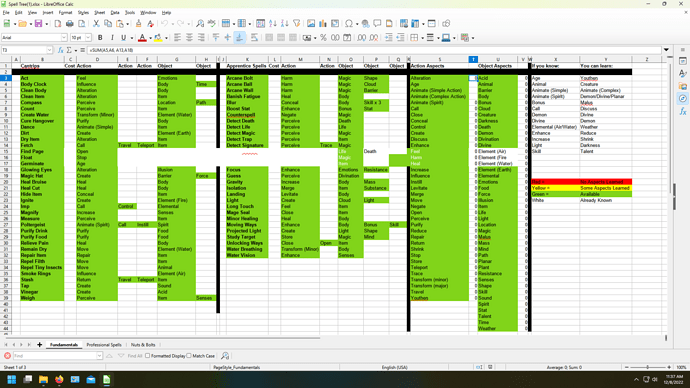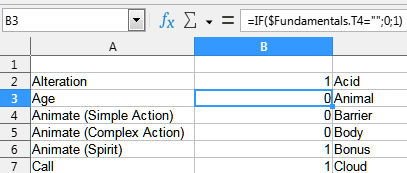I’m trying to set up a situation where it only says if the cell is empty or not. To that end, I have tried =IF(sheet1.T3>0),1,0. This gives me #NAME? The same happens when I try =IF(sheet1.T3<>""),1,0.
Apparently I’m getting the syntax wrong, but I’m not seeing how. All I want is for it to look at T3 on the first sheet, and if it’s not empty put a 1 in the cell. If it is empty, leave it 0.
Suggestions?

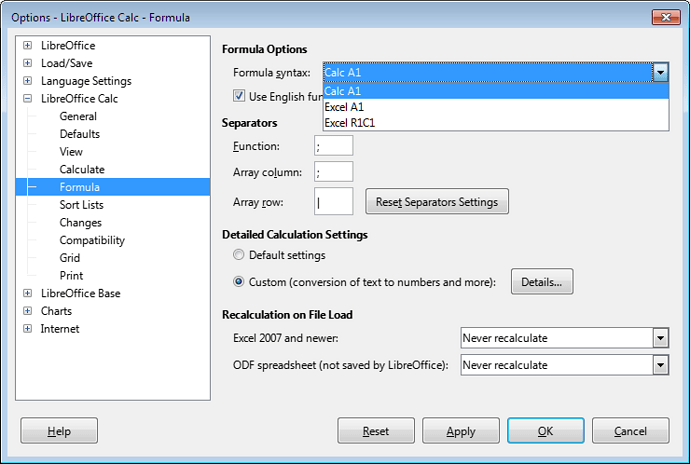
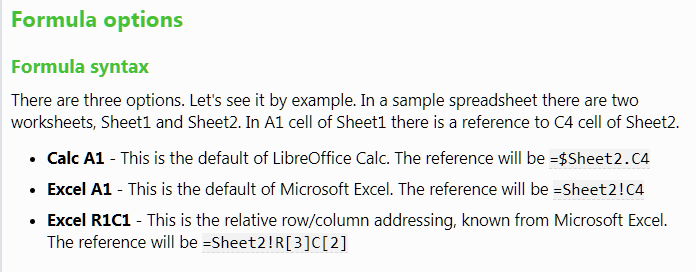
 - please try
- please try