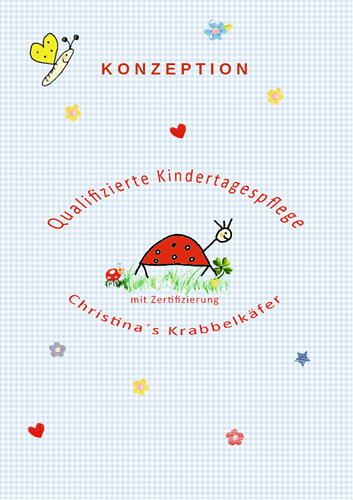Hello,
I’ve been in the process of switching from Microsoft Office to LibreOffice over the past few weeks. Most of my Excel spreadsheets migrated to ODS without any major issues. However, I’m running into some problems with a few ODT files that were originally saved as .docx.
Specifically, I’m having trouble with the positioning of images and drawing objects. I’ve already set the anchors and arranged everything so the images and drawing elements appear correctly. Once I save the document, everything looks fine. But when I close and reopen the file, things start to go wrong randomly.
Sometimes the background just disappears and turns completely white instead of showing the intended image. Other times, graphics that are supposed to be in the header background jump to the front or end up hidden behind the background. In the footer, I have three text boxes on top of a background image—and occasionally one or two of the text boxes will just vanish.
What’s even more confusing is that these issues don’t show up consistently across all pages. For example, the first 10 pages might look perfect, and then on page 11, a graphic is missing again because it’s been pushed to the background. I can’t figure out why this is happening—it all feels so random.
At this point, I’m honestly stuck and hoping someone out there might have a tip or some advice. This issue is currently holding up my full migration to LibreOffice.
Example
Footer after saving and arranging everything correctly:
Footer after closing and reopening the .odt file:
I’m having the same issues even when I open and save the .docx file directly in LibreOffice :-/
Thanks in advance! 
My Version
Version: 25.2.2.2 (X86_64) / LibreOffice Community
Build ID: 7370d4be9e3cf6031a51beef54ff3bda878e3fac
CPU threads: 16; OS: Windows 11 X86_64 (10.0 build 26100); UI render: Skia/Vulkan; VCL: win
Locale: de-DE (de_DE); UI: de-DE
Calc: threaded