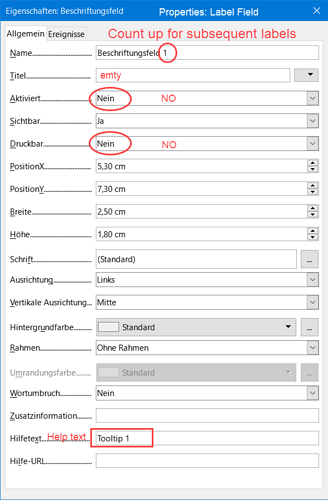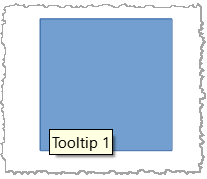I want to create a specific type of interaction in a running Impress presentation.
It is best described as simulating the action of a ‘tooltip’ in webpages. Tooltip definition
During a presentation I want to hover the pointer over (or click on ) a shape (not an object) to initiate another animation. For example, this could be making a text box appear which gives an explanation of the highlighted shape.
I am avoiding using ‘objects’ as these are required to be ‘OLE objects’ and not really required for the application.
When the pointer is moved, or the shape is clicked a second time, the animated text box disappears.
I would prefer this functionality to be non-sequential i.e. can be done at any time on a shape.
Is Impress able to achieve this ? Is it limited to sequential action of shape interactions?
Please send me your thoughts?