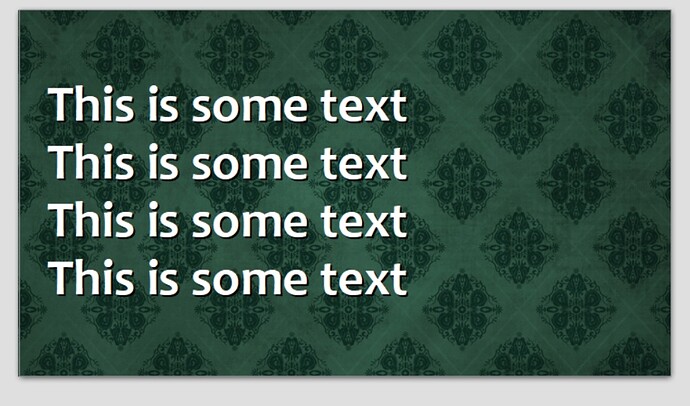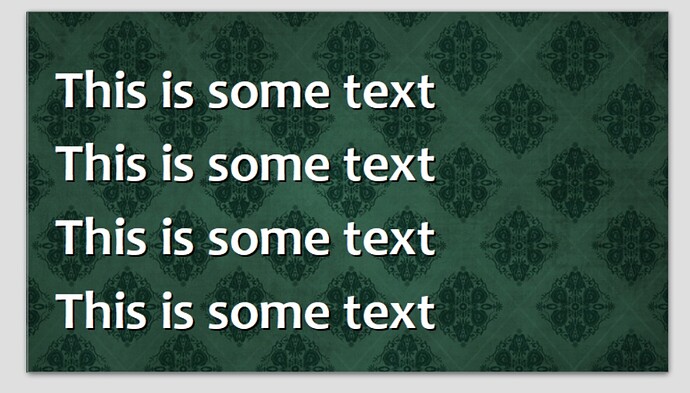First of all, thank you for providing your file.
There seems to be a fundamental problem.
The text in your Subtitle text box I have removed the direct formatting.
Presumably the issue is possibly triggered from a mixing of the options below. I don’t no.
My procedure and tests
All related to the default template (white background of the page, title and subtitle with black font). When you open Impress and close the “Select a document template” dialog, you get the default template.
-
existing text boxes “Title” and “Subtitle” (1st page)
Title and subtitle here are styles of the type “Presentation styles”.
The presentation styles have the name of the function “Title” and “Subtitle”.
You can customize these styles without any problems.
-
text field from the “Standard” toolbar
You can delete the Subtitle text box according to point 1 above.
You insert a text box from the “Standard” toolbar.
The entered text is assigned to the drawing style “Standard” here.
You can customize these styles without any problems.
-
new slide ( Ctrl+M ) (2nd page to …)
New slides have a title and the text box below it is assigned to the presentation style “Outline”.
This text box seems to be "hardwired (programmed) because the content cannot be assigned to any other presentation style…
This variant does not play any role in your presentation so far.
Workaround
Use one of these three possibilities and pay attention to the existing assignment to styles.
To be on the safe side, you can always try to remove any direct formatting.
Select the whole text and choose Edit>Select All ( Ctrl+A ) from the menu.
Then in the menu Format>Delete Direct Formatting ( Ctrl+Shift+M ).
Use the same slides
If you like the text box after point 1, you can create more slides in the menu Slide>Duplicate Slide.
Or after opening Impress you can directly insert a page 2 after point 3 and then delete page 1.
For further presentations
Create an empty presentation that corresponds to your ideas (possibly already with 2nd and 3rd page).
Save this presentation as a document template.
In the dialog (if desired) set a check mark at “Set document template as default”.
79399 HB ImpressExample.odp (44,6 KB)
For more information:
My Master Slide in Impress
My Presentation in Impress
English documentation