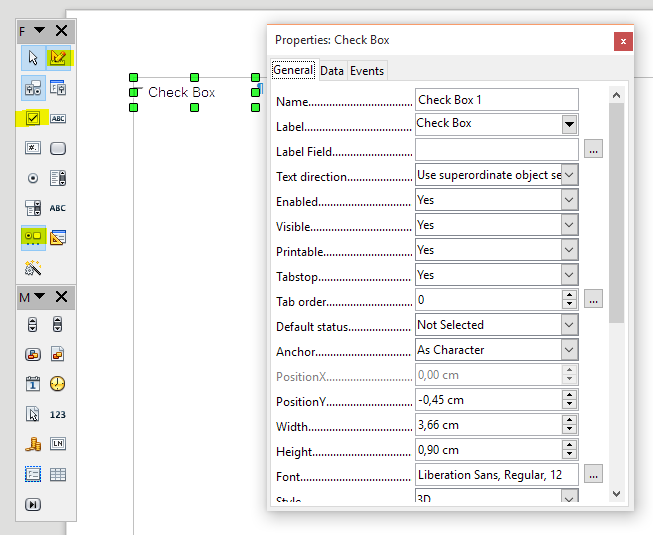I want to make a simple TO DO list with empty boxes at the beginning so that I can check off finished items. In Word this was so simple to do, but when I went to help for LibreOffice I cannot find anything that fits. Frankly, I find LibreOffice Help to be written for advanced programmers and not your everyday user. So…can you help with a simple explanation?
Menu/View/Toolbars/Form Controls, there you can find the check box control. To edit form controls ruler icon must be selected, and disable it to use them.
You have to be in Design Mode to be able to use the Form Controls.
I’m using the unicode checkboxes (BALLOT BOX)
☐  ☒
☒
This has been the most helpful answer for me.
- Open Writer
- Select View > Toolbars > Form Controls
- Select Check Box from the new Toolbar
Everything beyond that step is quite the UX nightmare.
To get to a checkbox drag your mouse in the writer document
Double click the newly created checkbox to get to the Properties Dialog where you can edit the Label and 43 other things, hooray: 26 options in “General”, 4 Options in “Data” and 14 Options in “Events”
Final step: to actually use the checkbox you have to disable “Design Mode” in the Form Controls Toolbar.
This is not easy and the opposite of “fun to use”. I hope this can be simplified. Feel free to keep a nerd version with the 44 options, but most users will never use that.
work around. delete or move completed items to a different area of the document. i totally agree with your next to last sentence. regards keng
The first writer is correct. A a lot of us are floundering out here. It’s far too complicated for the average user.
Agreed! I decided to move from Word, Excel, etc. to LibreOffice. However, today, I needed to add some checkboxes and it is absurdly difficult. Using the form tool as spelled out above makes it challenging to have it in line and uniform.
Sadly, I went back to Word where all I have to do is click the checkbox icon and in adds it right where my cursor is. Hoping Libre will be able to the simplified functionality.
You can use UNICODE to insert a HUGE number of special characters.
CTRL-Shift-U → 2610 → Enter
- CTRL-Shift-U (a lower case, underlined 'u’ will show up on your screen
- enter the UNICODE, i.e., “2610”,
- Enter
Enjoy your new checkbox!
MUCH easier to insert a check box this way.
U+2610 ☐ BALLOT BOX
U+2611  BALLOT BOX WITH CHECK
BALLOT BOX WITH CHECK
U+2612 ☒ BALLOT BOX WITH X
jT
Unfortunately, I can’t get unicode to work for me.