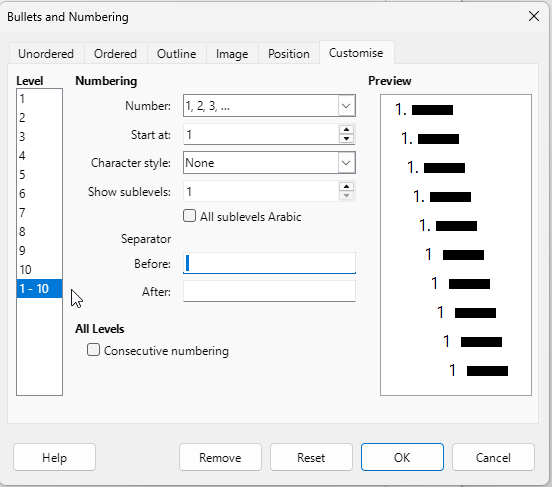With Format>Lists>Ordered Lists, or more generically Format>Bullets & Numbering, you select an internal list style. A list style defines all geometric and numeric properties of the list decorator.
Also, a list style takes precedence on the left properties of the paragraph style, i.e. left indent and first line indent.
Your list item begins with the sequence number/bullet, a Tab, then the item list. The Tab will align the item on the left indent. Well, most of the time. If the width of the number (and its optional decorators) is larger than the left indent position, the Tab will align text on the next tab stop, either one you explicitly defined, or after the last explicit one on the next implicit evenly-spaced one.
This is what happens starting from 10 (2 digits vs. a single digit for 1-9). And it is not inconsistent.
How to fix it? I’d recommend you customise an existing built-in list style line Numbering 123 to adjust Tab stop at and Indent at (set to same distance) in Position tab and apply this modified style to your lists. This is preferable because Format>Bullets & Numbering is a tentative courtesy feature to mimic M$ Word clumsy equivalent “one-size-fits-all” feature but this comes with its load of tweaks which in fact make your life more difficult.
However, since understanding how list styles “cooperate” with paragraph styles and formatting is a bit difficult, you can try to modify the settings in Format>Bullets & Numbering exposed in Position tab. Do this while your cursor is inside your list. But be aware that the “one-size-fits-all” compatibility mode will play nasty tricks on your back when you have several lists. For maximum stability and reliabity, prefere to learn how to use list styles.