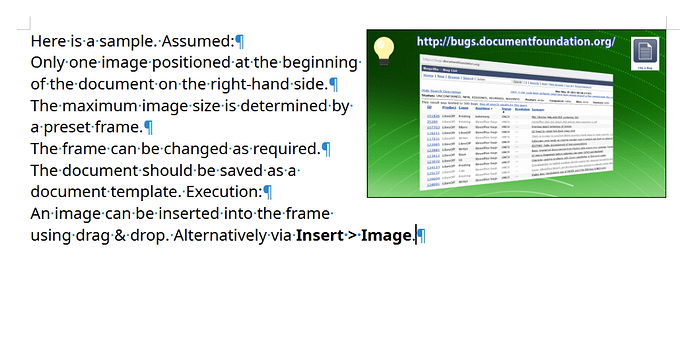I really wanted to use writer for some art I’m doing. It is story writing but consists of taking an image and then writing a very short story. I have having some difficulties which may lead to a question and also some suggestion regarding features.
Compared to Google Docs, which I don’t want to use for this for a number of reasons writer doesn’t just work. All I want is to put in an image which automatically goes into a character space and then write around it.
By default writer appears to impose too much complexity on me. I don’t want to configure the exact XY and so on. I just want to put it in a position, resize it to make it smaller and have text flow logically around it. This is almost like with HTML images.
Instead by default I find it really fiddly. There’s something quite invisible going in, it’s not like I can drag it to what is clearly a caret position. All of the images are higgledy piggledy and I just really don’t know exactly what’s going on with the lines and so on. There is a visibility issue where I’m not sure they’re just displacing stuff underneath normally.
They’re all out of alignment and it’s like by default it’s trying to simulate sticking images to a scrap book rather than naturally having a flow and placement that just works. When I right click the image and try something simply such as different anchoring then there’s complexity overload.
It’s making me have to deal with a whole bunch of complexity that by default I really shouldn’t have to. Whatever it is doing by default with things like dragging is not what people would need in most cases by default and it is something that seems like it should be an extra option.
Wrap as character is closer to what I want but then has annoying alignment issues. What people might want by default for a quick document of images and then notes is something like this…
[image] Test and paragraphs just flow normally as if only displaced
[image] to the right with the image aligned to the top of the first line
[image] it is in.
[image]
[image] With the ability to have a new line, either paragraph or pseudo
and for it to only drop off when it goes onto the line the image no longer
covers perhaps skipping a partially overlapping line.
Are there some settings beyond just as character that can produce this kind of simple default behaviour? Am I missing something? Is there a feature missing? I generally think things like this, putting new users in a position to force them down a steep learning curve and to have to spend ages going through things they shouldn’t need at this point to get something done that ought be simple will cause a lot of frustration.
It’s sort of one of those should take two minutes thing but instead by contrivance becomes an indeterminate blocker what the time required or if what they want is even possible on the current task the person usually needed to get done quickly to offload what’s on their mind before it perishes.
I would appreciate if someone happens to already know of some default settings to make it behave in a simple manner but I would also much appreciate some consideration as well of the impact of the way things might be designed with a simple advanced default dynamic and how that might impact usability as well as user experience.
Update: Anchor to paragraph with setting the position to “left” and “top” improves things a lot. I think I can make wrap to paragraph the default but I can’t find any way to do it for position. So far barring struggling to get it to be the default this configuration to eliminate unnecessary clicks and optimise workflow it seems to be closest to “just works” by default. It can still be a little confusing in some cases but is most of the way there.