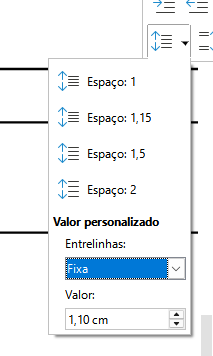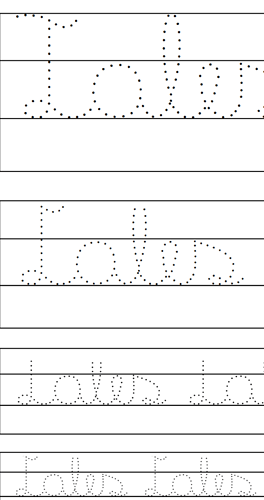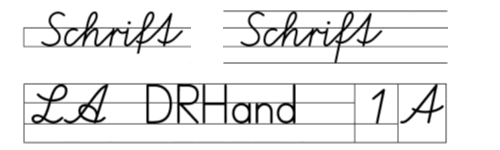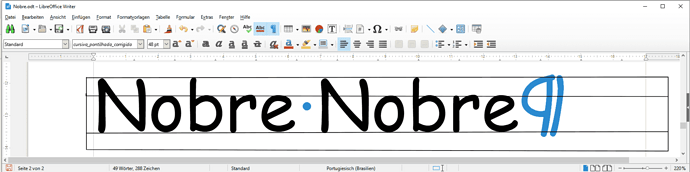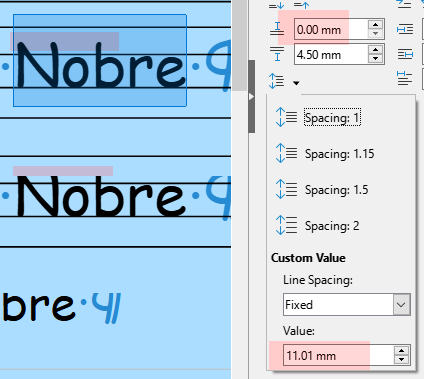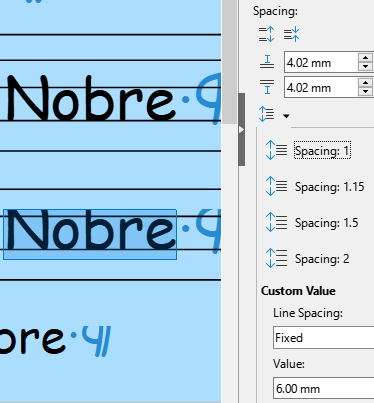Your problem is a non-proportional fixed line spacing compared to font size. Your settings are:
- no constraint in 60pt
- 2cm in 48pt
- 1.1cm in 32pt
- 1cm in 24pt
- 0.6cm in 20pt
- 0.4 cm in 16pt
You reduce the line height much faster than what results from the font size.
Another flaw is the position reference of your line shapes. They have probably been positioned “by hand” (moved with the mouse) which causes various setting choices (not the best for your purpose): Entire paragraph area which includes spacing and indents. In your case, since you want to align very precisely with text, you should force Paragraph text area in order not to be bothered by spacing around paragraph text. This would allow you to eliminate the need to force line spacing (unless you want a larger one).
I assume that your line shapes were built in Draw. You can probably improve your “comfort” by pasting them into Writer as images so that you can control them with a frame style (one per size). The frame style can be reused, containing the relative position. This position can be tuned globally (in the style) with immediate effect on all similar occurrences.