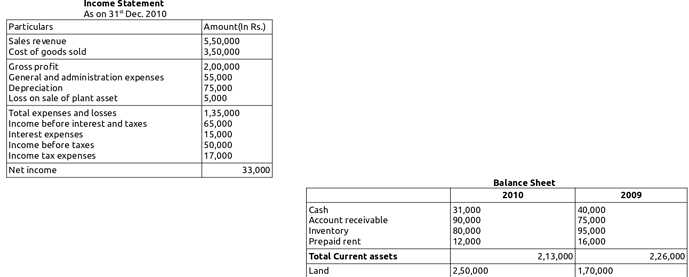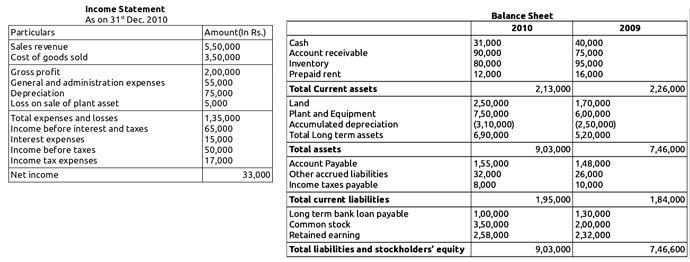It will save a lot of space & time to read a question paper if this possible, but the main question is, “IS IT POSSIBLE?”. Can the users move the entire table freely like an object and design the document how they want? Like how we can move pictures in LibreOffice Writer.
A scenario where a huge space (& time to read) can be saved if I can move my balance sheet to the empty right side of the Income statement. It would be so cool if I can do this? Is there such an option that I can use to move the balance sheet table around?
Like this:
In this second image, the Balance Sheet is the picture. Not the table which I can actually edit.
Or do I need to create a feature request for this?
LibreOffice: 7.0.3.1
Ubuntu 20.10
Package manager: Apt